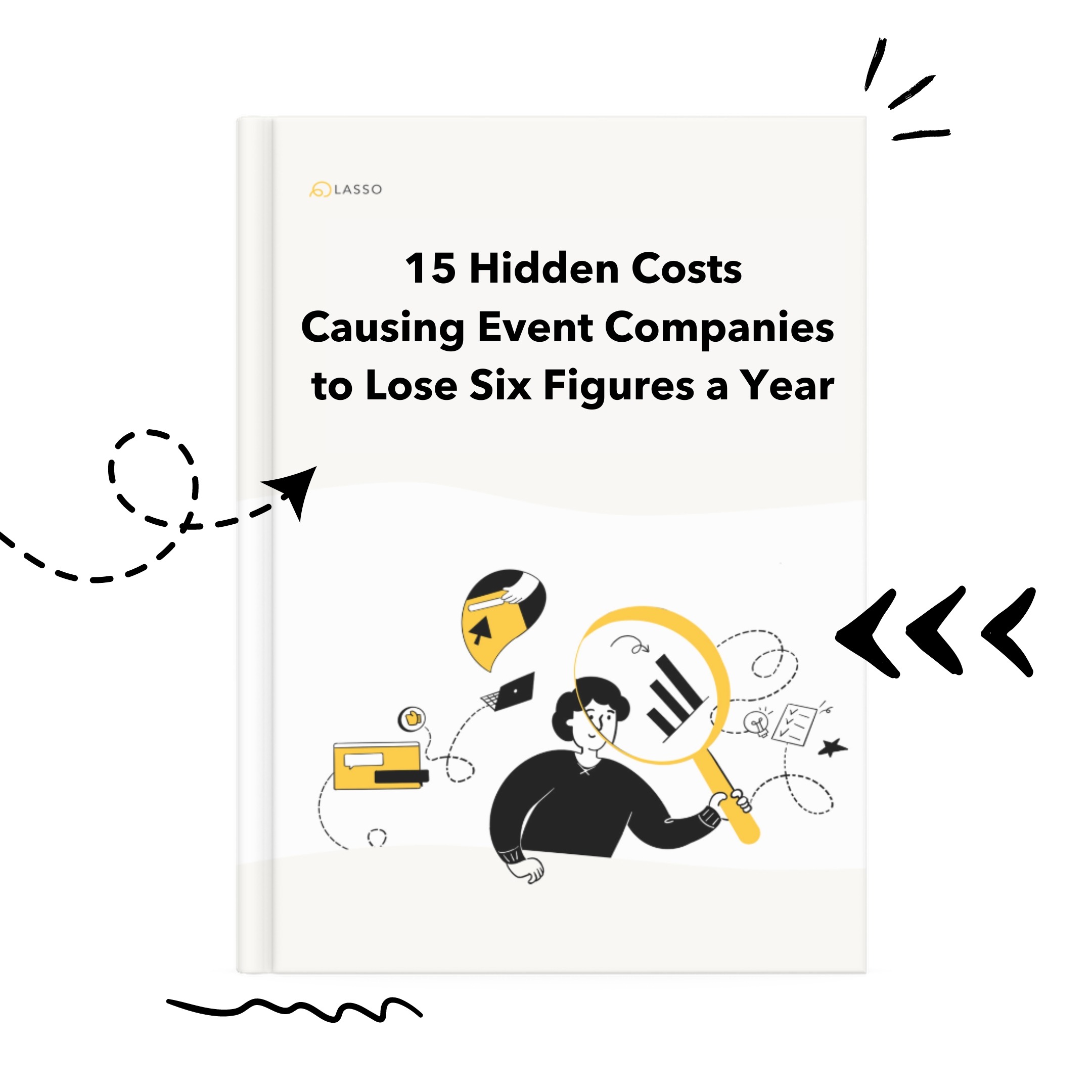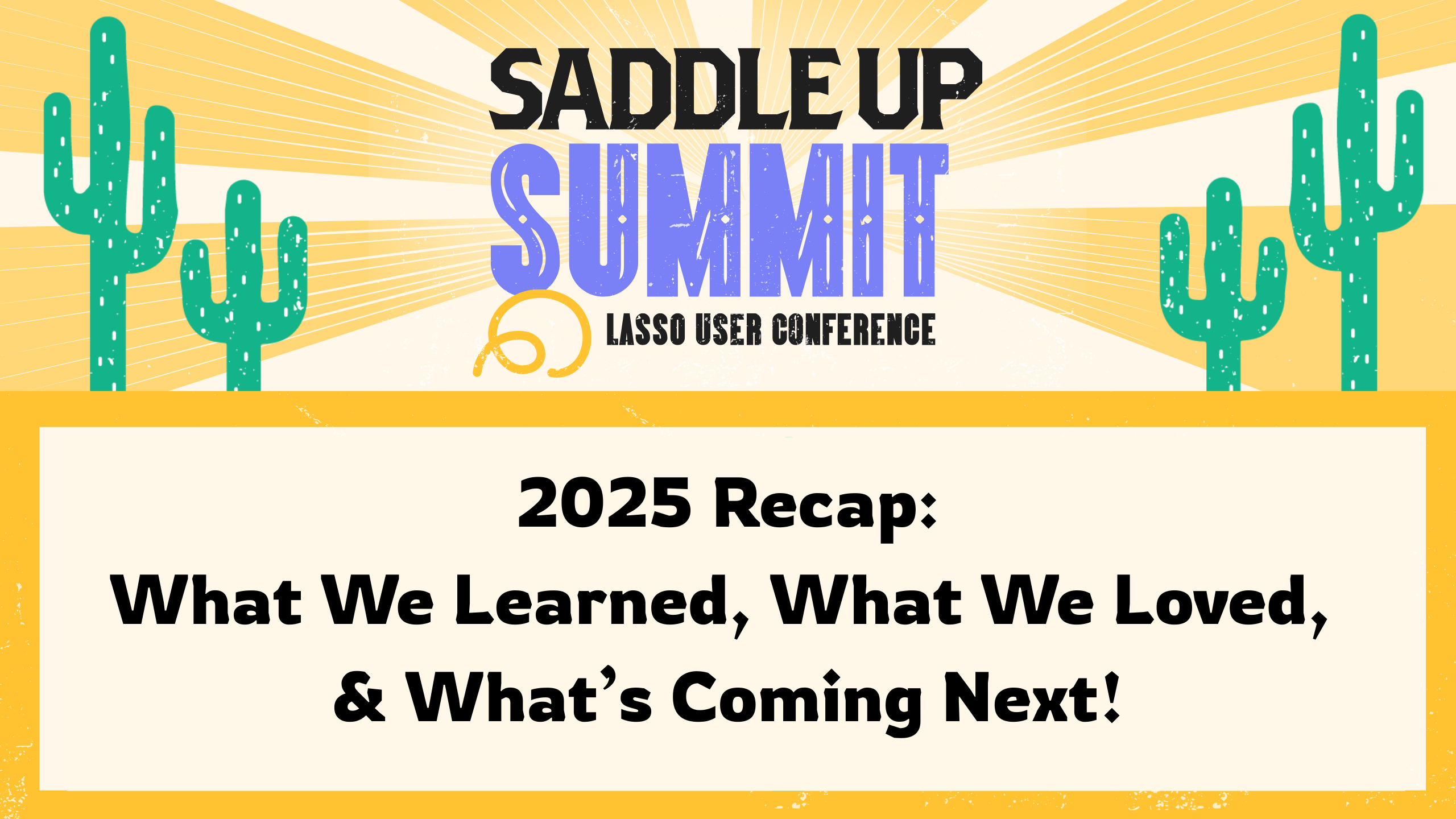Featured View is a special view mode for your shows designed to facilitate the viewing of long-form scripts. Any column can be designated as a “featured” column, and any text in that column will be presented in a special large text size designed for easy reading. If you want the text to be presented bigger or smaller, you can use a text size slider to scale the text up or down, depending on your use case. And of course, Shoflo’s powerful personalization features means you can view this special featured view on a per user basis, without worrying about messing up other people’s views.
Here’s how to access and begin using featured view.
Step 1. Click on the eyeball icon in the upper right hand corner of your show
And from the dropdown, click on “Featured View.”
Step 2. Designate your featured view column
This will most commonly be your “Script”, “PA Read”, or “VO” column, but you can use any column and it will work.
Step 3. Click on the row you want to view featured text from
There is a new pilcrow icon next to rows which contains cells that have content in the featured column. You can click on the pilcrow, or on the item title to load that row’s content in to the featured area.
Step 4. Adjust your text scaling (optional)
In the upper right of the featured area is a little slider that when clicked and slid left will scale the text down, and will scale the text up when slid right. You can also combine this scaling with our per-character font formatting for near unlimited flexibility on how your text presents. If you’re daring, you can set your font size to 72 and then scale that up all the way for super large text rendering.
Step 5. Edit away!
You can make nearly any edit directly to the text inside of feature view. Add new content or delete old and it will update in real time for all users. Note: you can click the cancel button at any time to disregard any active edits, or force save by clicking on the save button.
Step 6. Switching back to normal view
You can also switch back to normal view at any time that displays all of your show’s content by clicking on the same eyeball as before, and then on “Switch to normal view.”