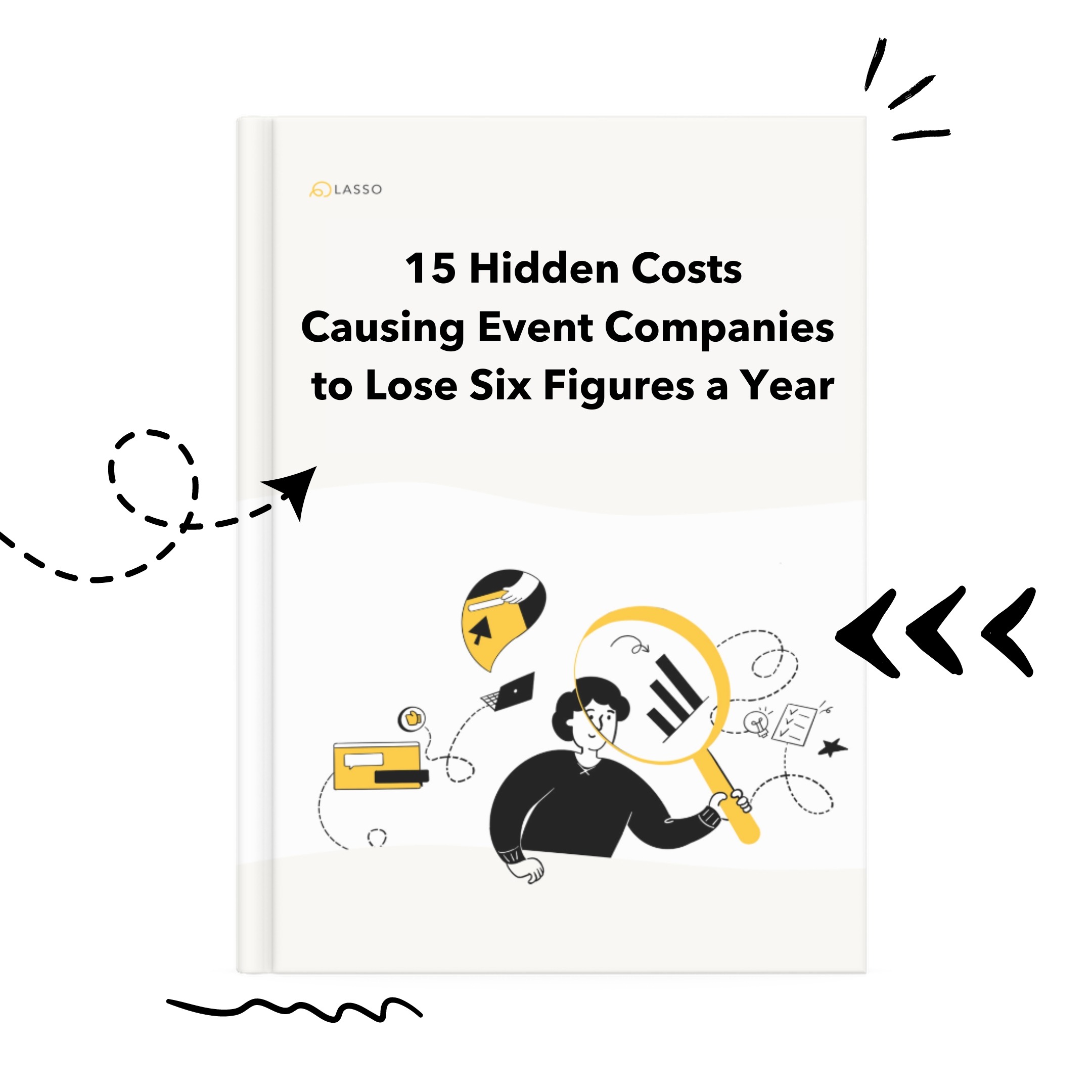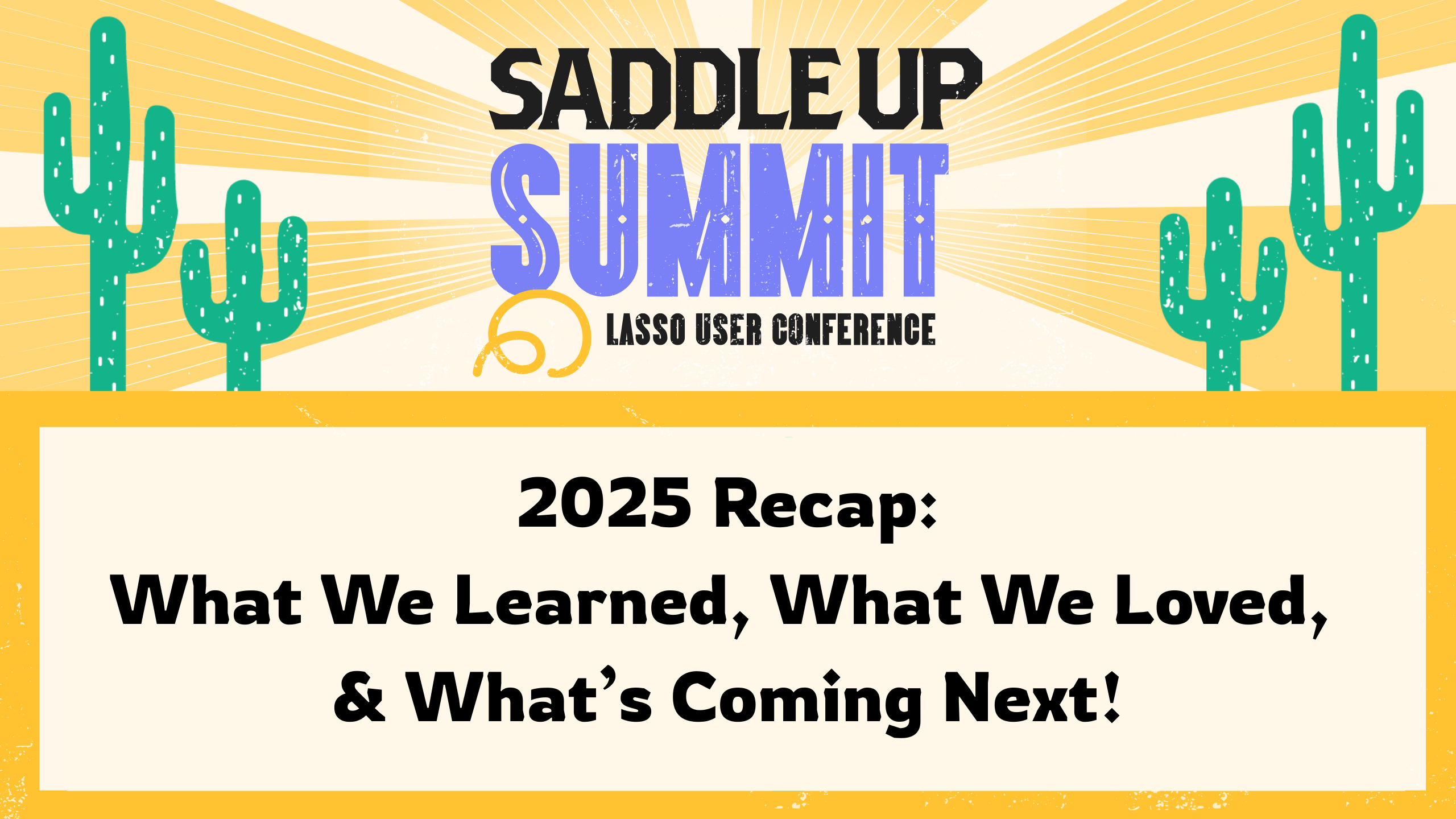Many of our customers color code their elements by type (IE, video elements are yellow, timeouts are red etc) and we’ve made it easy to bulk-apply highlights to multiple elements at once. Here’s how:
Step 1. Select the rows you to update the highlights for
You can do this by select a cell in the row and hitting the tilde (~) key, or click on the circle icon near the item number.
Step 2. Use keyboard shortcuts to apply the highlight colors
You can use the SHIFT + CMD + G shortcut to apply a global highlight, or the SHIFT + CMD + H shortcut to apply personal highlights. Alternatively, next to any select row you can click on the cog icon to apply the color there.