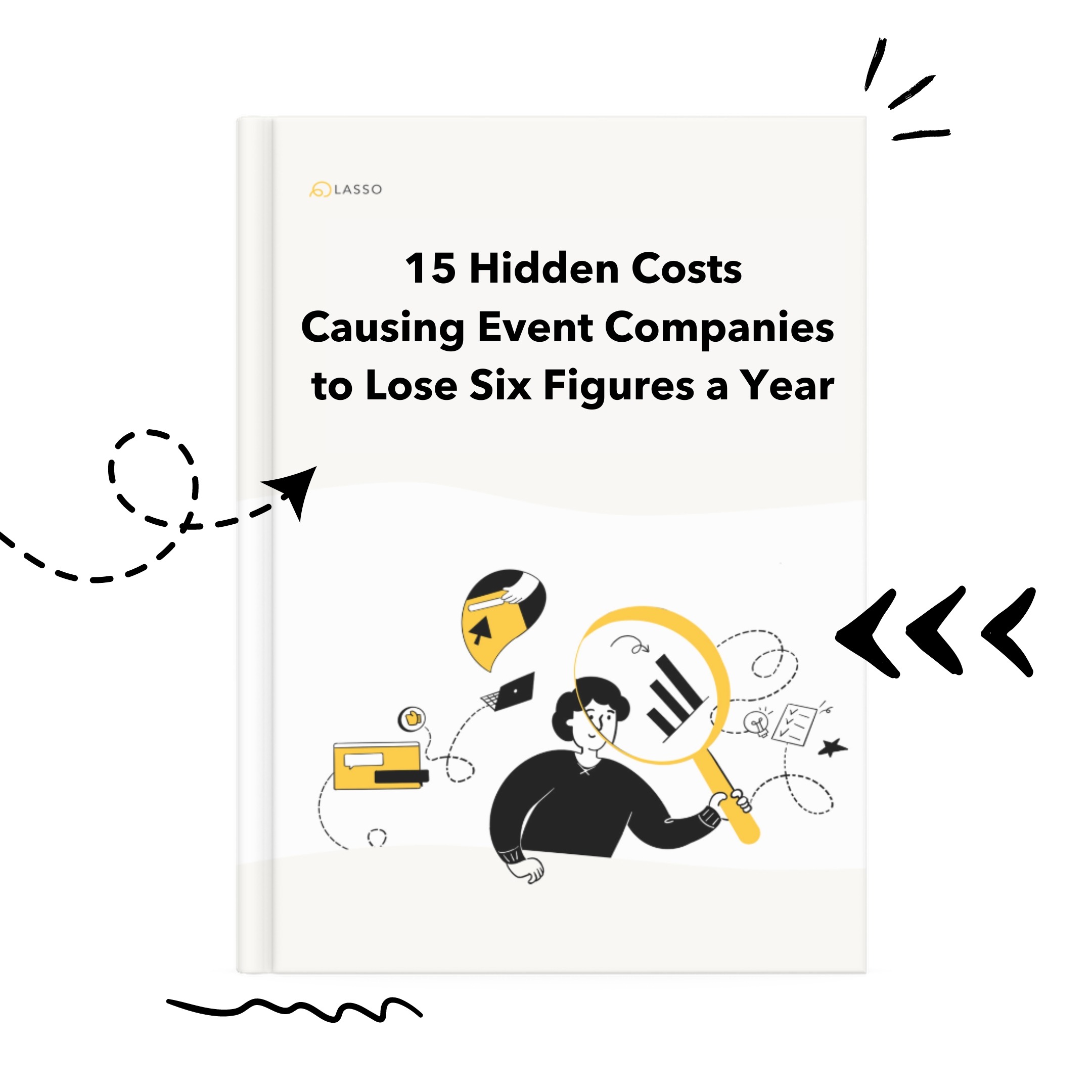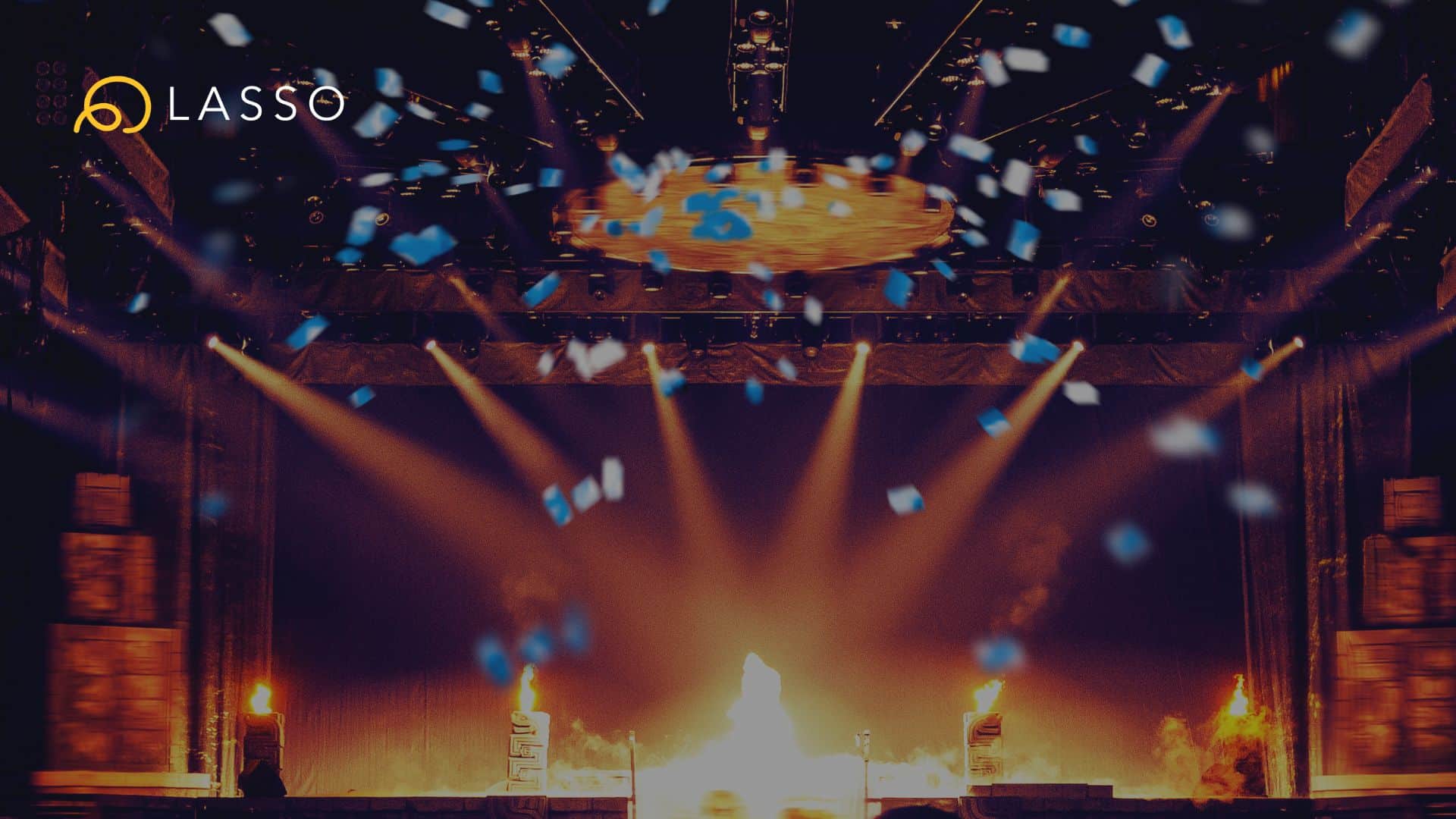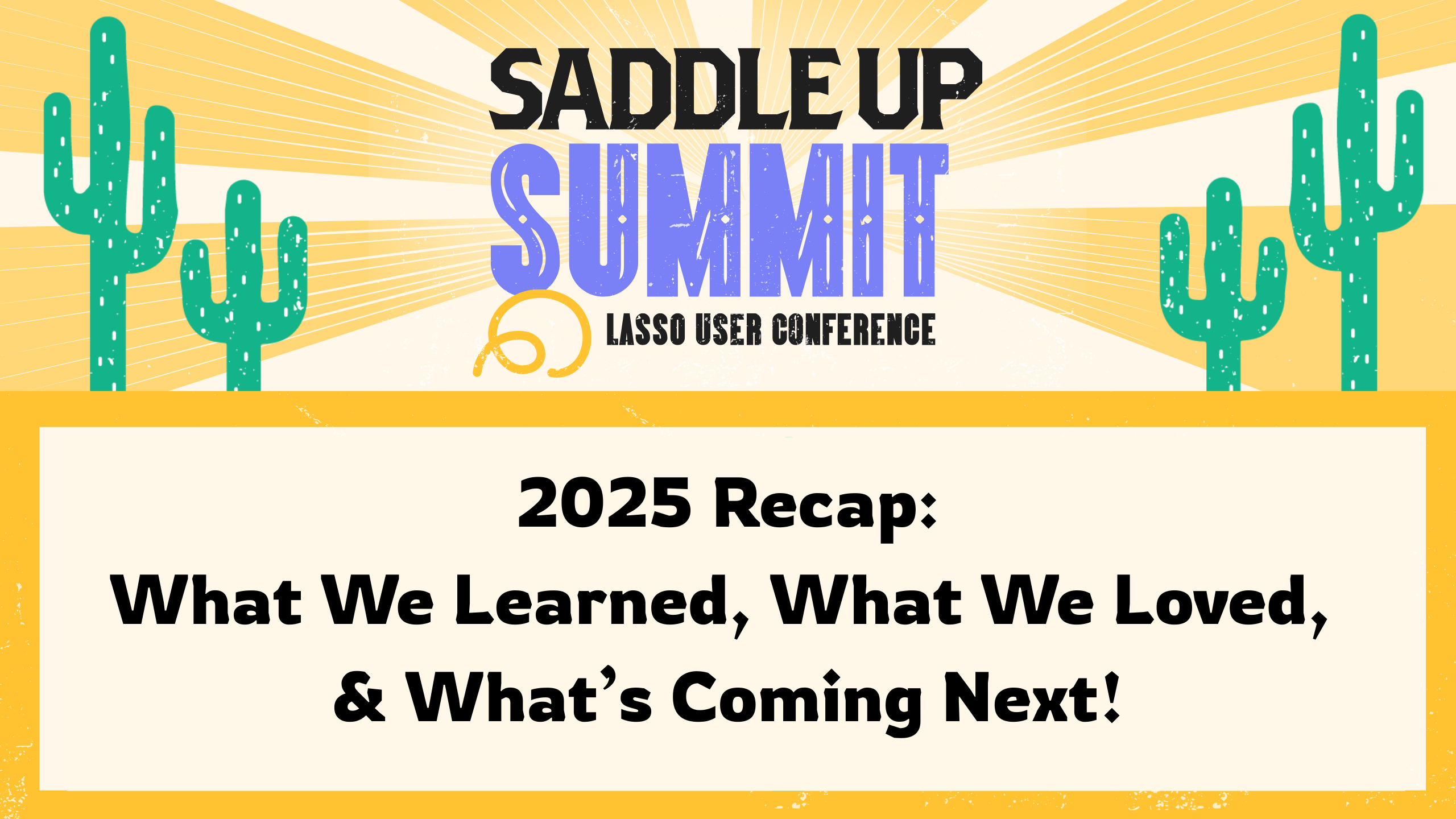Setting your event’s time zone and format is pretty easy in Shoflo. By default, we set a time zone and 12 hour time format for you, but we recognize that not everyone does things the same way. To have it your way, we have the option of setting your event to a particular time zone and time format. Note that this is an event wide setting and will affect all shows in your event, all users, and all exports. Setting your time format to 24h will affect the appearance and display of start time’s in your show and in your export!
To change your event’s (and all shows in that event) time zone and format:
- Navigate to your event page in your user dashboard.
- Click on Event Settings in the side nav. Note: editing event settings is only available for admin’s and show callers.
- From here, there are options to change your event’s time zone to either your local time zone or the time zone that the event will be held in. You can also change your event’s time format to either 12h or 24h. Note: both of these options effect all users as well as your exports.
Interested in learning more? Check out Show Settings.