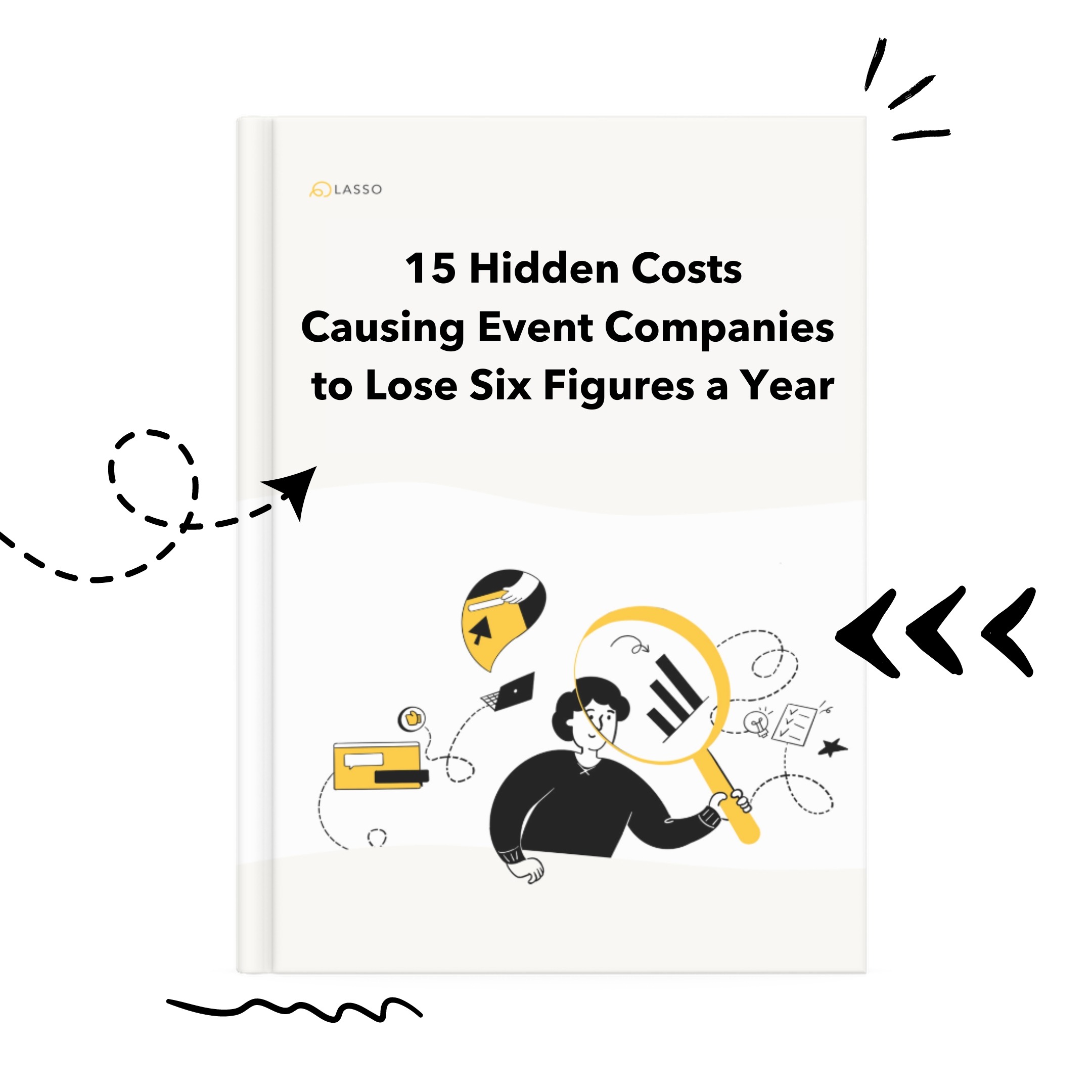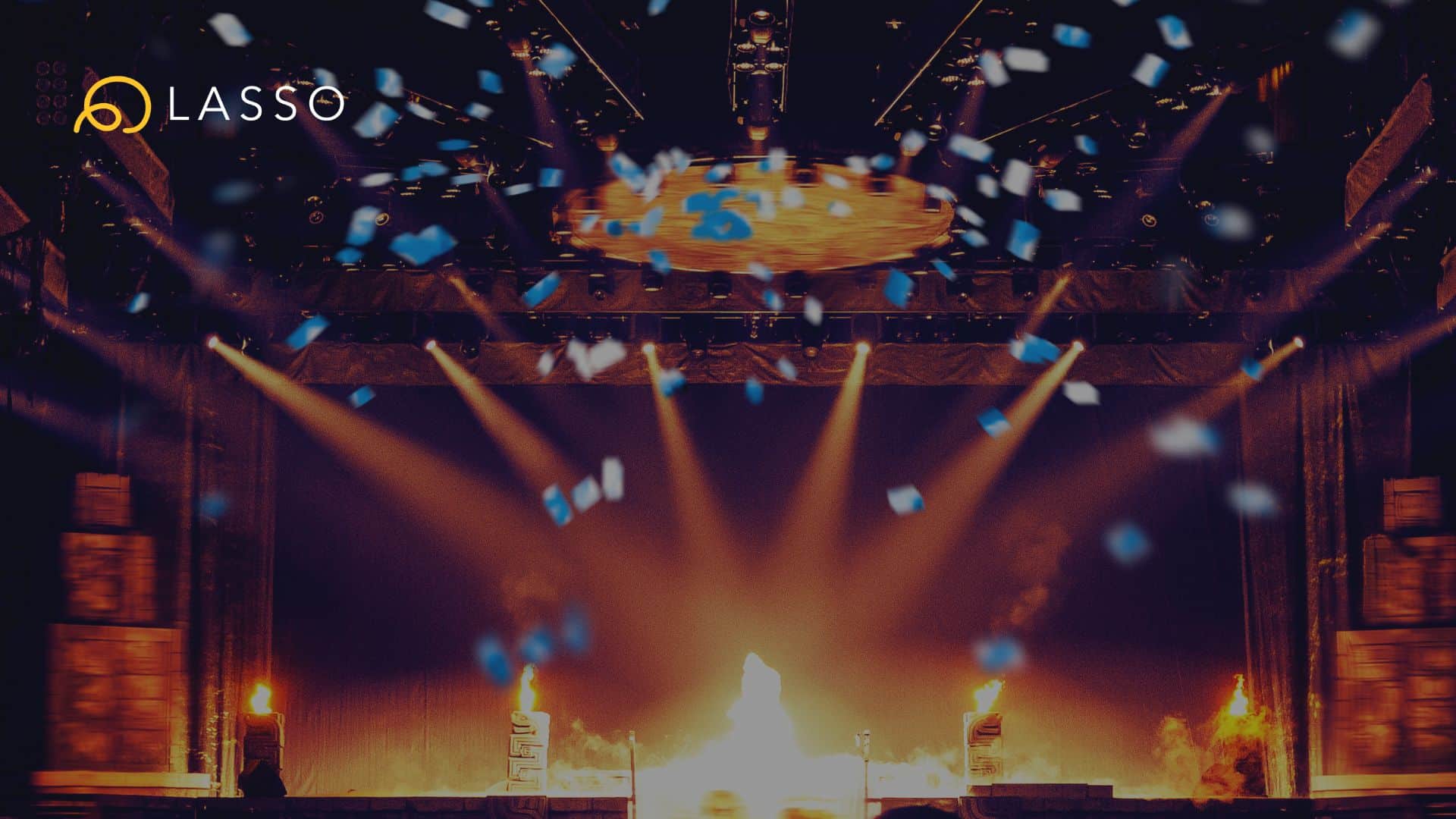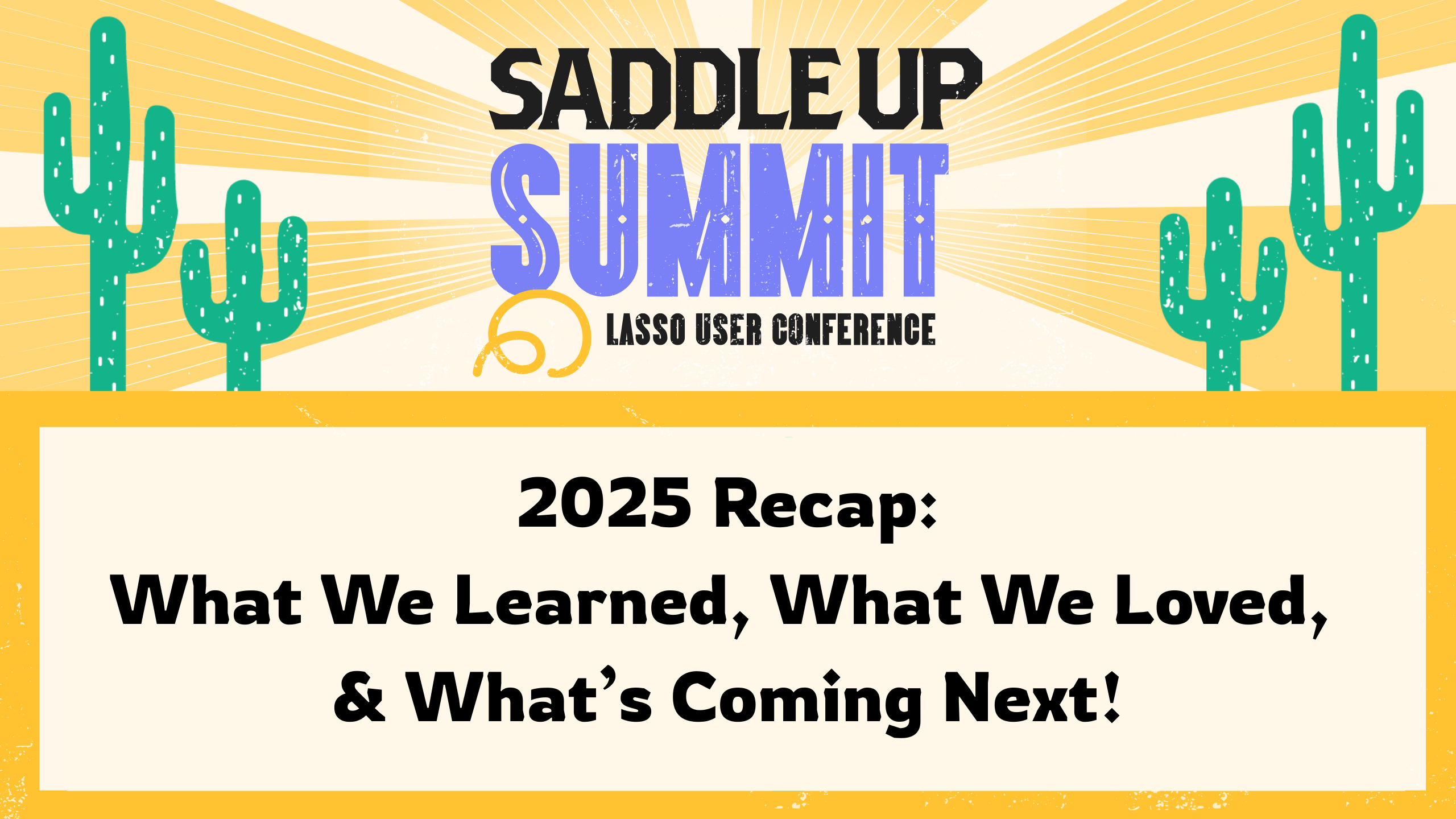One exciting and oft-requested feature from our April 27 update was was support for copying a show, schedule, or list from one event to another. This is useful for those situations where you created a great version of your show for one event, and want to re-use it in a different event while retaining all of your info. This can also be used with our new custom templates to create a template of a show, schedule or list in one event and send it around to your other events.
Here’s how to copy shows, schedules, and lists to other events:
Some notes to remember: This doesn’t move your shows to other events, it simply creates a copy of your show and sends it the other event. This is only available to Team Admins and you can only send your shows, schedules, and lists to other active and upcoming events that you’re also a Team Admin on.
- Go into the event that contains the show, schedule, or list you wish to send a copy of.
- Hover over the item and click the cog icon that appears in the show edit menu. From the dropdown, click on Copy to another event.

- The modal that appears shows a list of active and upcoming events that you’re also a Team Admin on. Click on the event you want to send a copy to and then on the Copy to selected event button. The final modal offers a link to that event for easy navigation.

Several of our customers are already using this to quickly create templates and send them around to their various events. We hope you enjoy this feature and as always reach out via the chat in the bottom right if you have any questions or comments!