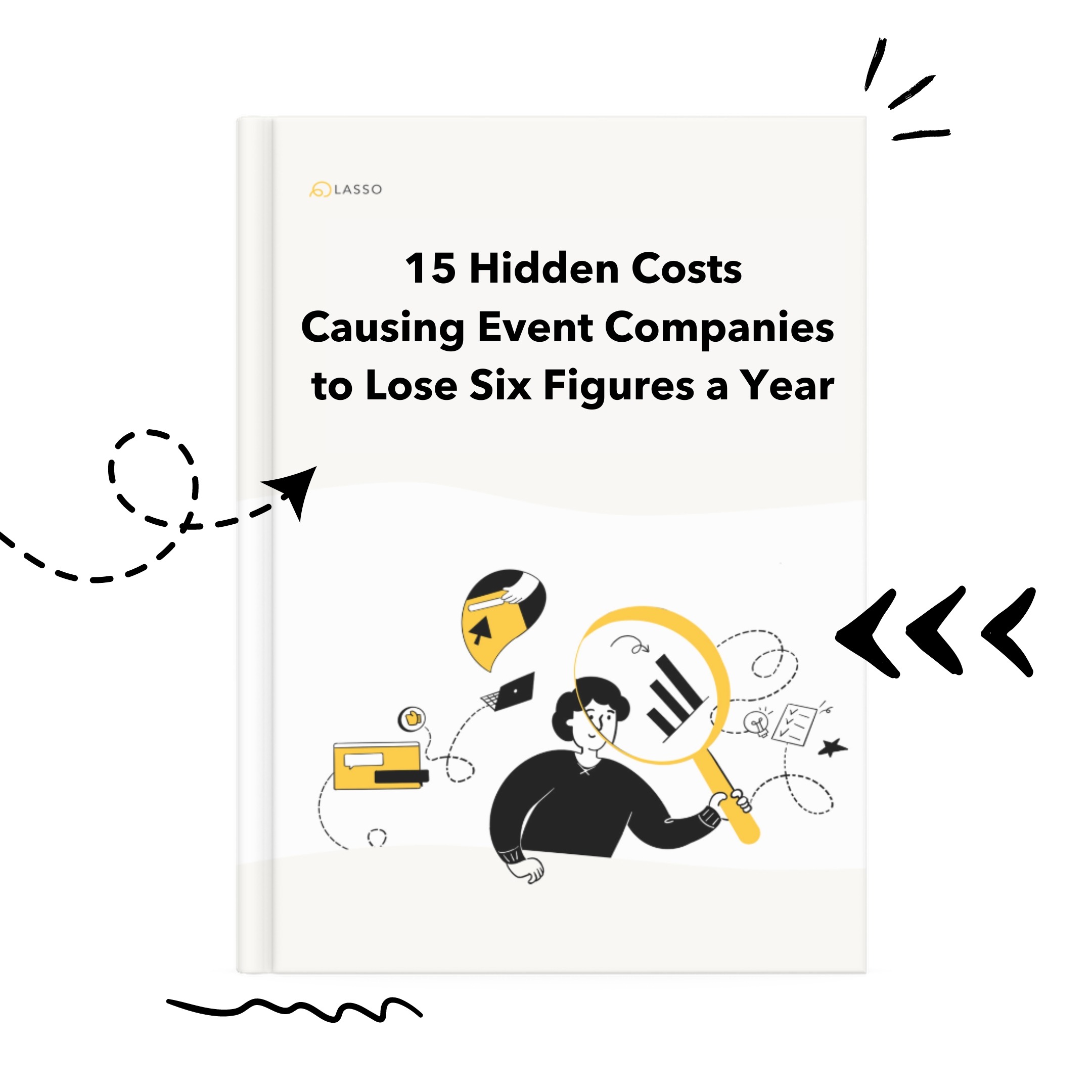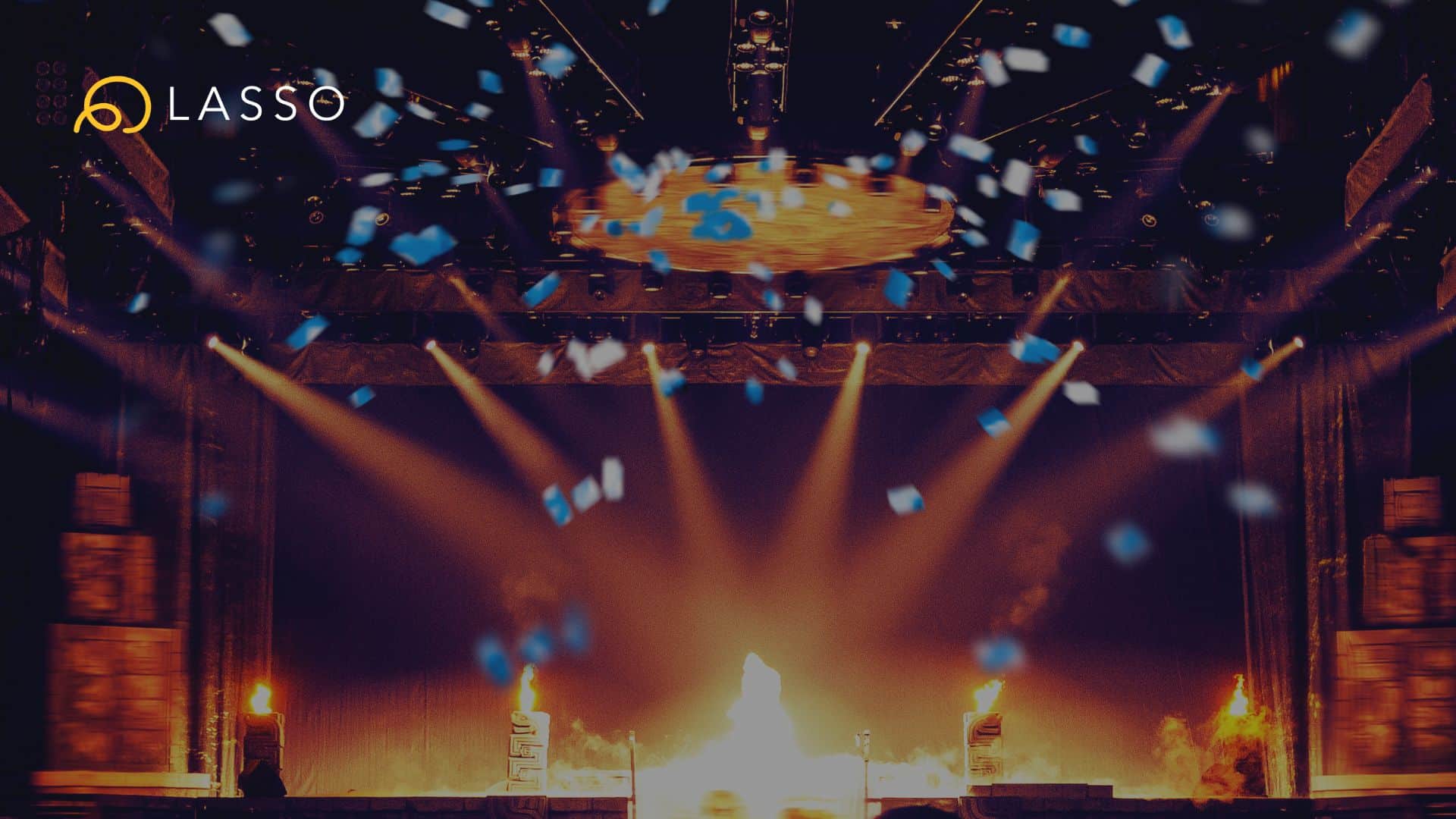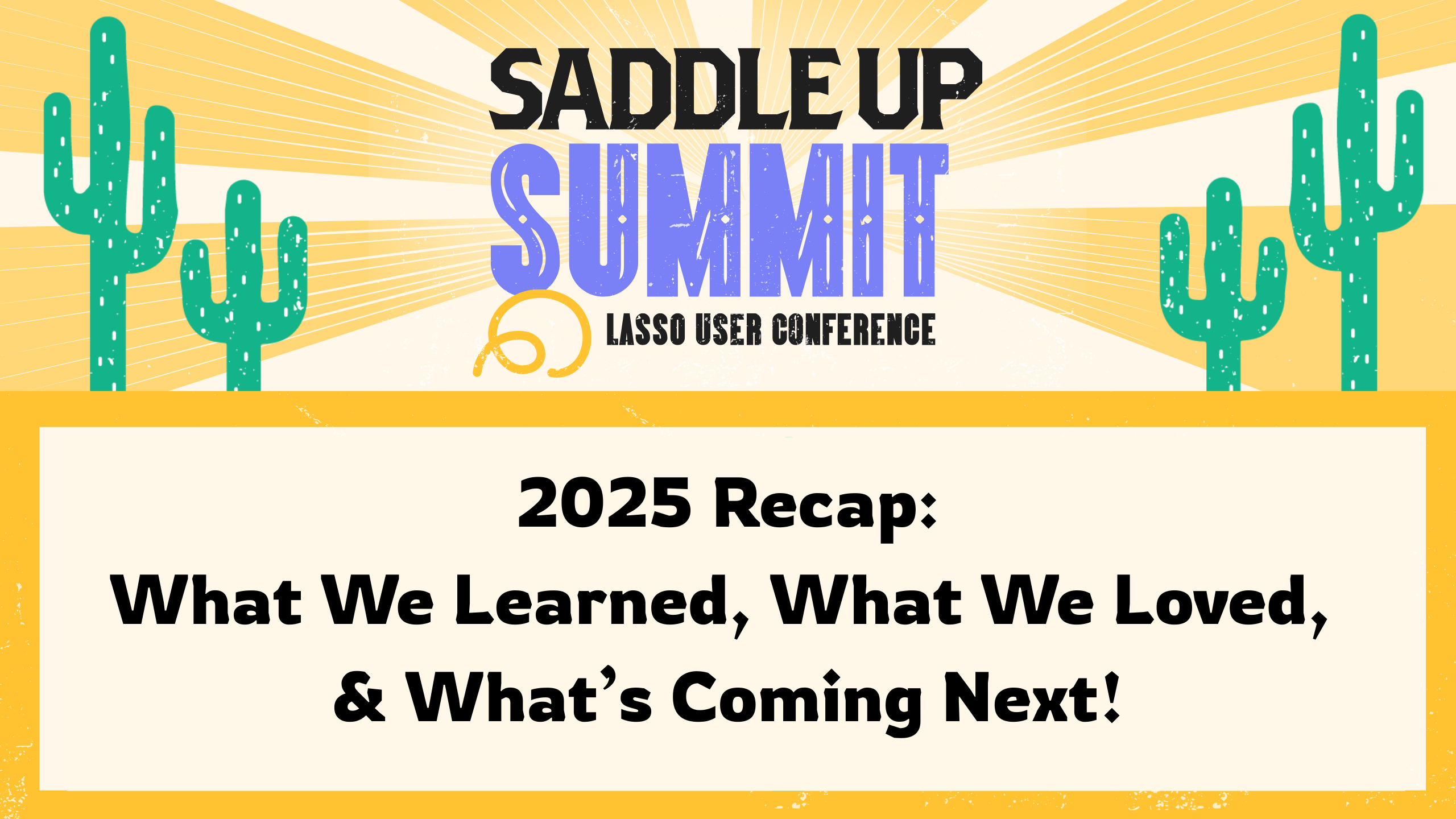Custom templates are an easy and powerful way to create a solid base for future shows. With custom templates, you can set the base structure of your shows, schedules, or lists and use that template in your event as many times as you want. This differs from duplicating your shows in that duplication will also carry over everyone’s notes and edits that you might not necessarily want in your future shows.
For example, many of our sports team have a set way of running their games with the same elements more or less occurring in every show. Custom templates allows them to create their initial run of show, IE for their pre-game show loaded with their stock elements. They can then save that show as a template for use over and over again. Coupled with our “Copy to another event” functionality, they can send copies of this template to their other events and use that template in the future events they run.
Here’s how to create and use custom templates:
Some notes: Custom templates start out as normal shows. So after you create the base of your show that you want to use in the future, save it as a template and clearly mark it so. Any changes you make to the template will affect all future shows created off of that template. Any changes you make to the template will not affect existing shows based off of that template. Lastly, do not treat templates as normal shows.
- Create a show, schedule, or list as normal and name it what you like, such as Pregame Template, General Session Template, or Sunday Service Template.
- Enter your newly created show and begin creating the base of your template. You can include all of the regular content you normally would, such as global highlights, font formatting, images, and links.
- After you’re satisfied with the base of your show, schedule, or list, head back to your event dashboard that displays your shows, schedules, and lists.
- Hover over the row of the show, schedule, or list you want to use as a template. Click the save icon and in the dropdown click on Save as template.

- In the modal that appears, you can set the name of your template to be whatever you like. It is best practice to clearly mark that it is a template.
- You should now see your template in the list of your shows as well as in the “Templates” section below your list of shows.
- To create a new show based off the template you just created, click on the “Create” button and select your show type. In the “Create from template”, select “Custom Templates” from the dropdown and then on the template you wish to use. Enter the rest of the details as normal.

- Enjoy your new show created off of your template! To use this template in other events, use our Copy to another event functionality to send a copy of that template to other events your team is running.