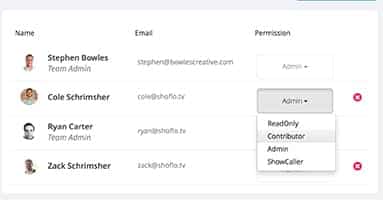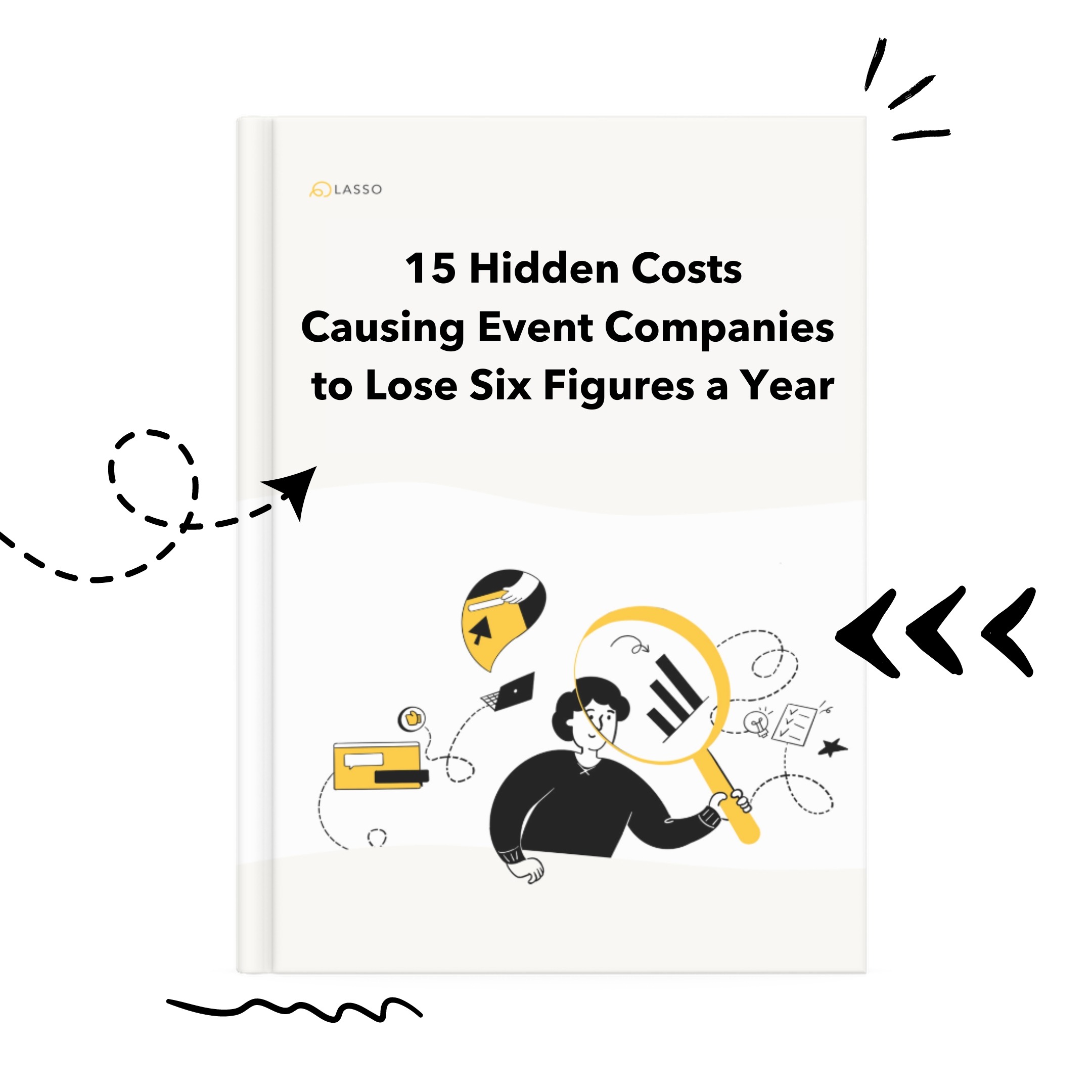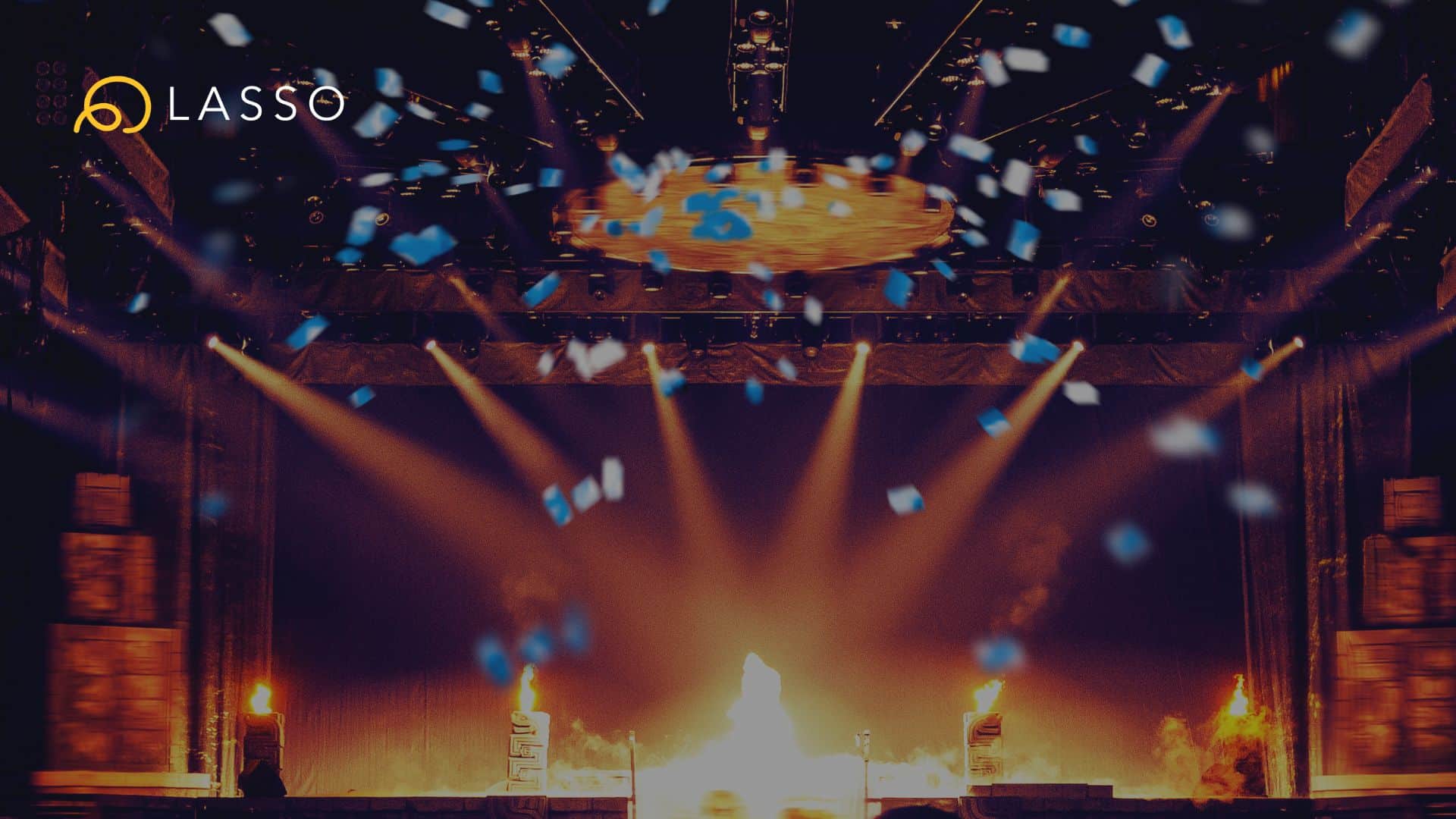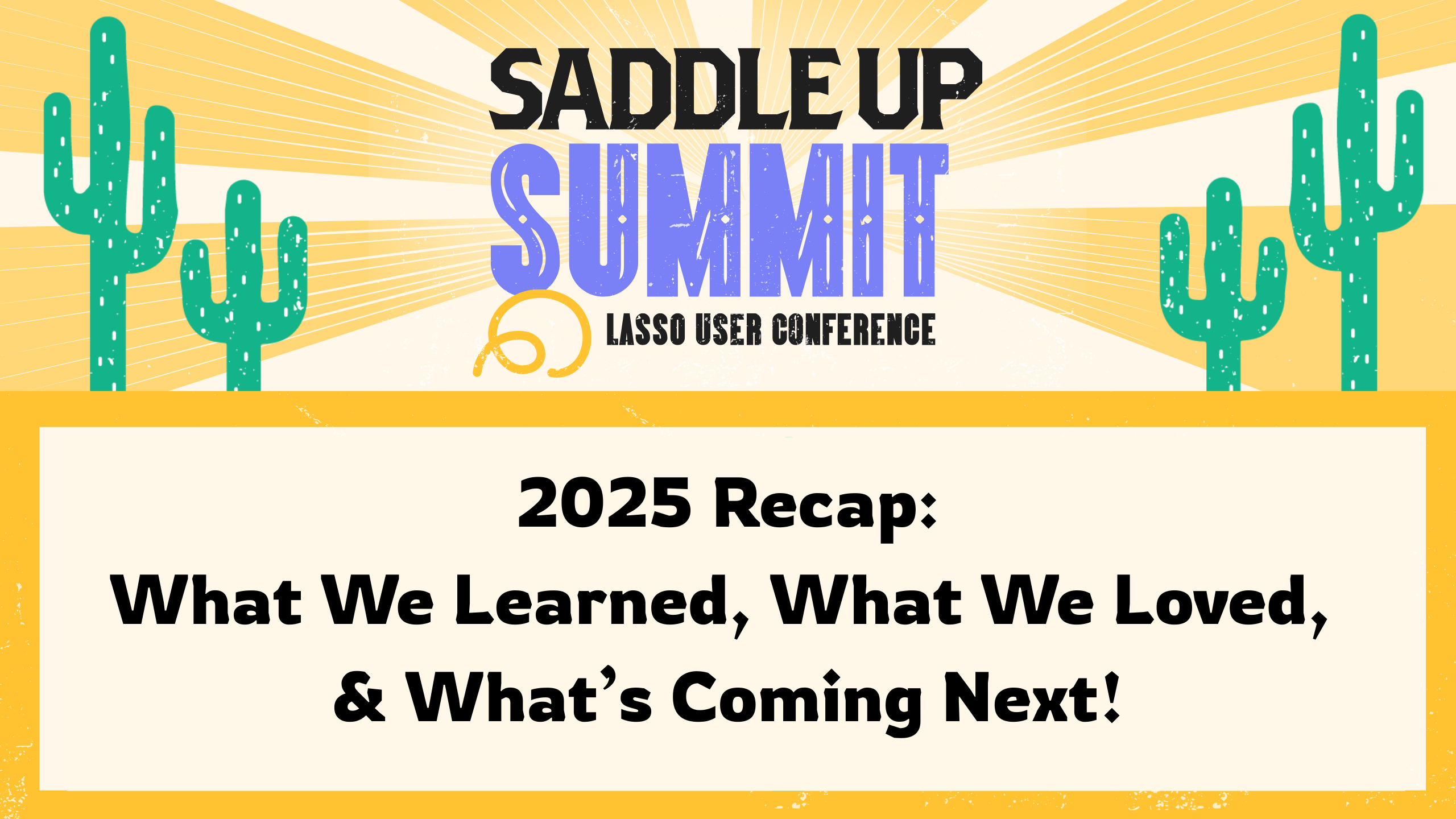Event permissions limit a crew member’s ability to edit an event’s settings and cue sheets. They are a great way to fine tune who can alter your data or affect your event settings.
To change a user’s event permission level:
- From the Home page, select the event in which you want to change a users permission
- In the left navigation, select Crew
- Select a crew member and choose their permission level from the dropdown (edits are saved automatically)
- Ask the crew member to refresh their browser for the new permissions to take affect.
Various permissions levels have their advantages. For instance, settings a A1 or LD as a contributor let’s them fill in extra technical details for their various columns. You can also set a client to contributor and let them edit in a column allocated for them.
Read Only – Can only change things that affect their personal views. This includes the private notes column, column ordering and personal highlights.
Contributor – Same as Read Only, but can also edit cells within department columns.
Admin – Full permissions. Can edit all cells. Can add, delete or re-size rows and columns. They can edit overall event settings, manage crew, create new Shows, Schedules, and Lists and upload files to Docs.
Show Caller – Same as Admin, but they can also be tracked by other users in real time as they move from cue to cue.
Learn how to invite crew to your event.