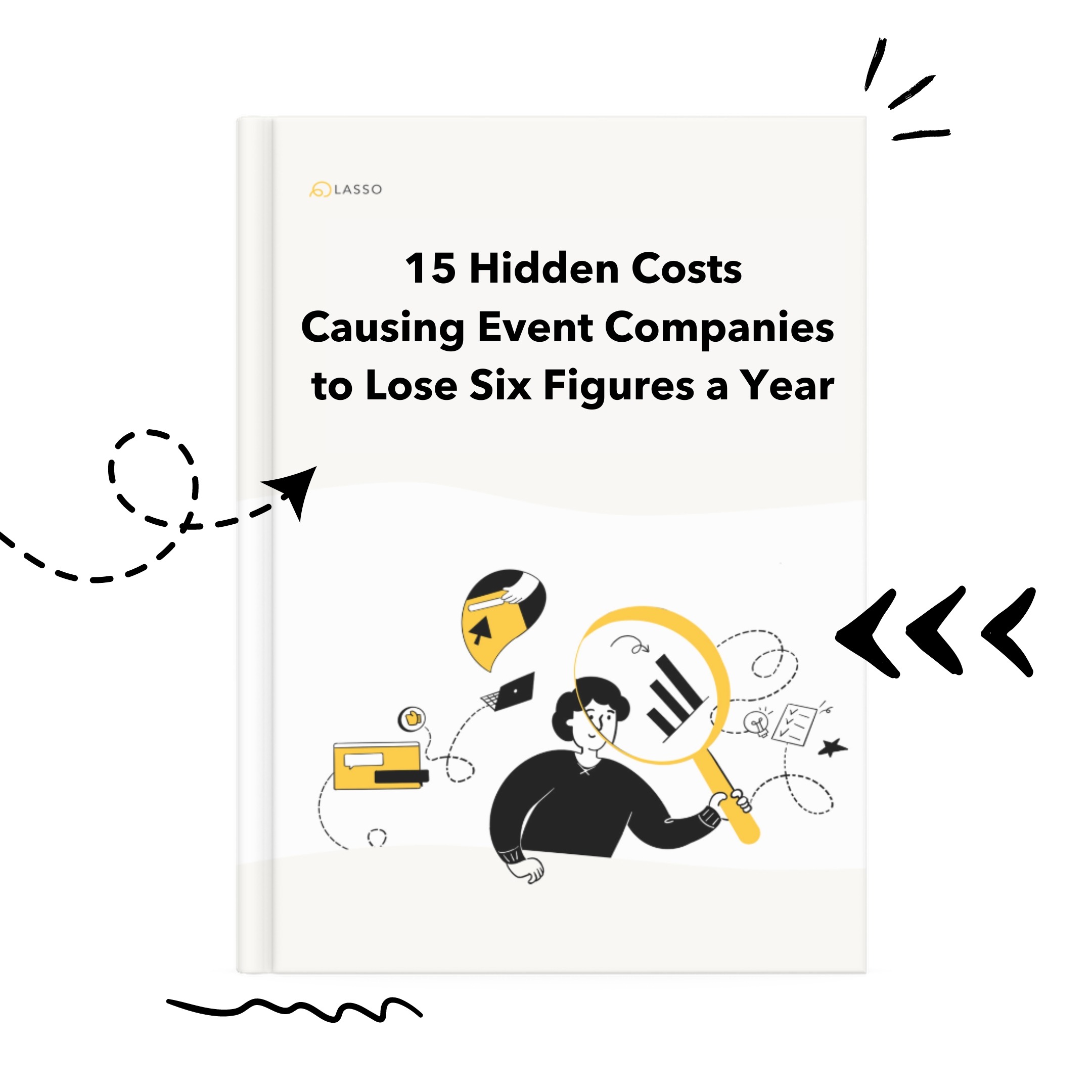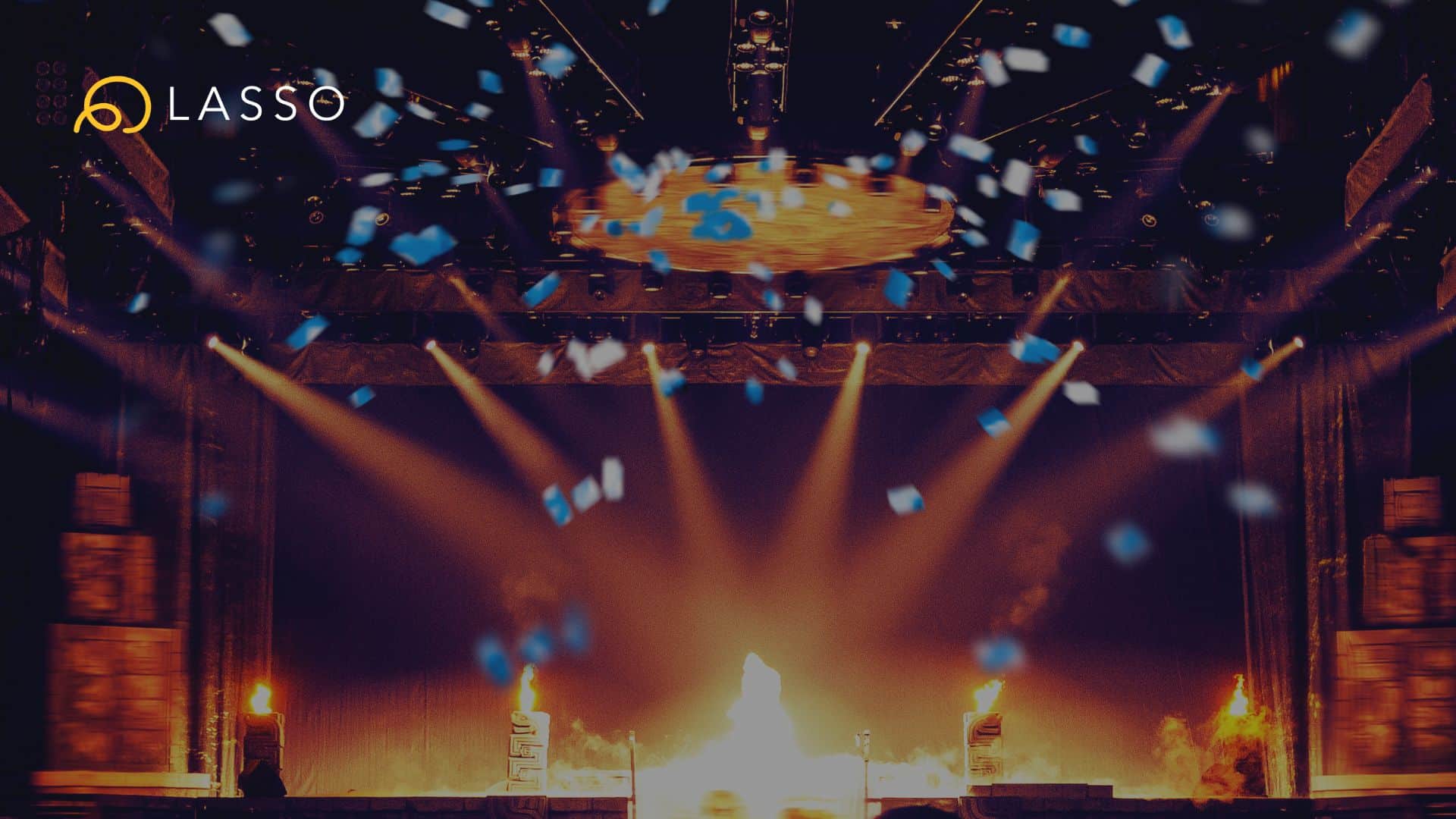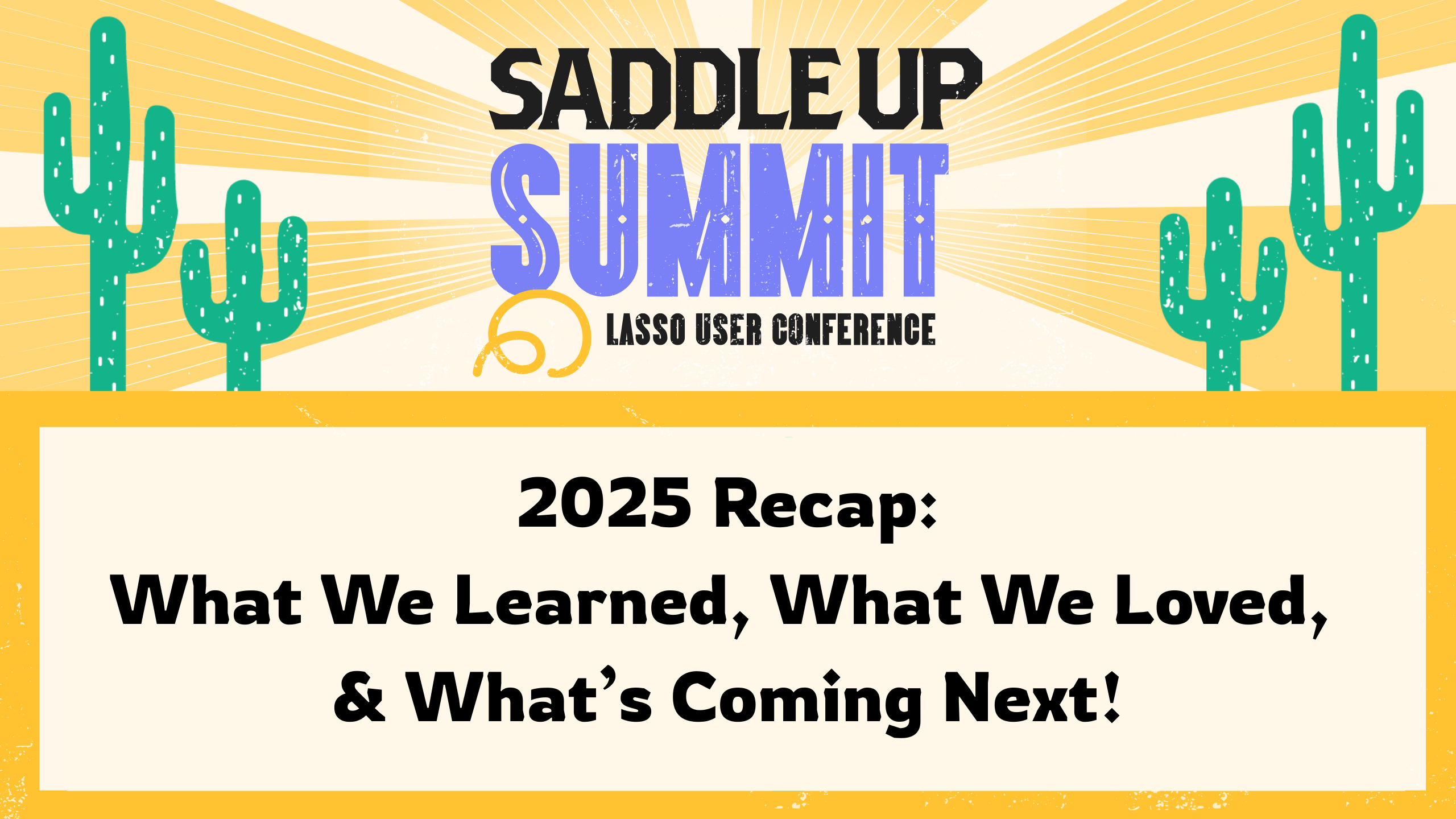After three months of development, we released Per Character Font Formatting on Valentines Day (February 14, 2017). This massive new feature is a completely new way to edit content inside of your shows, schedules, and lists by offering the ability to format individual words and characters, as well as richer support for links, bullets, and multiple images per cell. Here is the rundown on how it works and what it offers:
Per character and per word formatting
Bold, italicize, underline, highlight, and give words their own unique color. This can be used to greatly emphasize key data in a cell, such as a speaker’s name, a specific mic that should be used, or to call out placeholder text for a fan contest winner.
Here’s how to do per character formatting:
- Enter edit mode of the cell you want to edit
- Highlight the word or character you want to format and select the formatting you want from the toolbar that appears above the cell.
Create bulleted lists
Bulleted lists can be an excellent way to create a quick list of video assets needed for an item, or as a simple to-do list for your crew to execute on. To create a bulleted list, enter edit mode of the cell, and click on the bullet list icon.
Easily insert multiple images per cell
There’s often multiple speakers or presenters on stage for any given item, and to support that we added the ability to insert multiple images per cell with just a couple of clicks. This can be perfect for getting the headshots in of everyone presenting on stage so your camera guys knows exactly who to look for.
- Select the cell you want the images to be in
- In the font formatting toolbar that appears at the top of your screen, click on the image icon (third from the right.) This will bring up the image insert modal.
- You can then browse your computer and upload the image you want and click on “Insert photo.”
- To add a second photo, you can simply repeat the steps above and it’ll insert that new photo below the previous one.