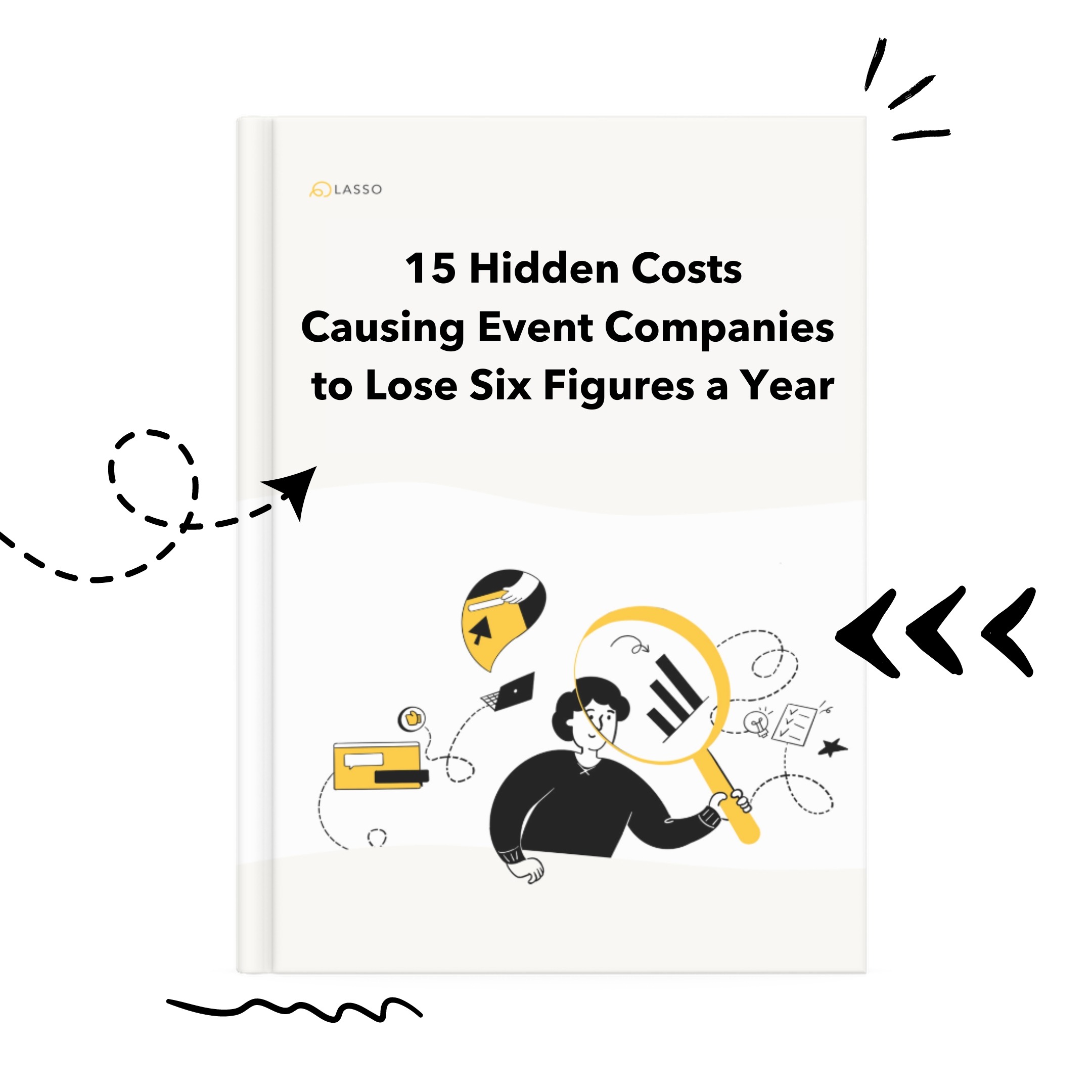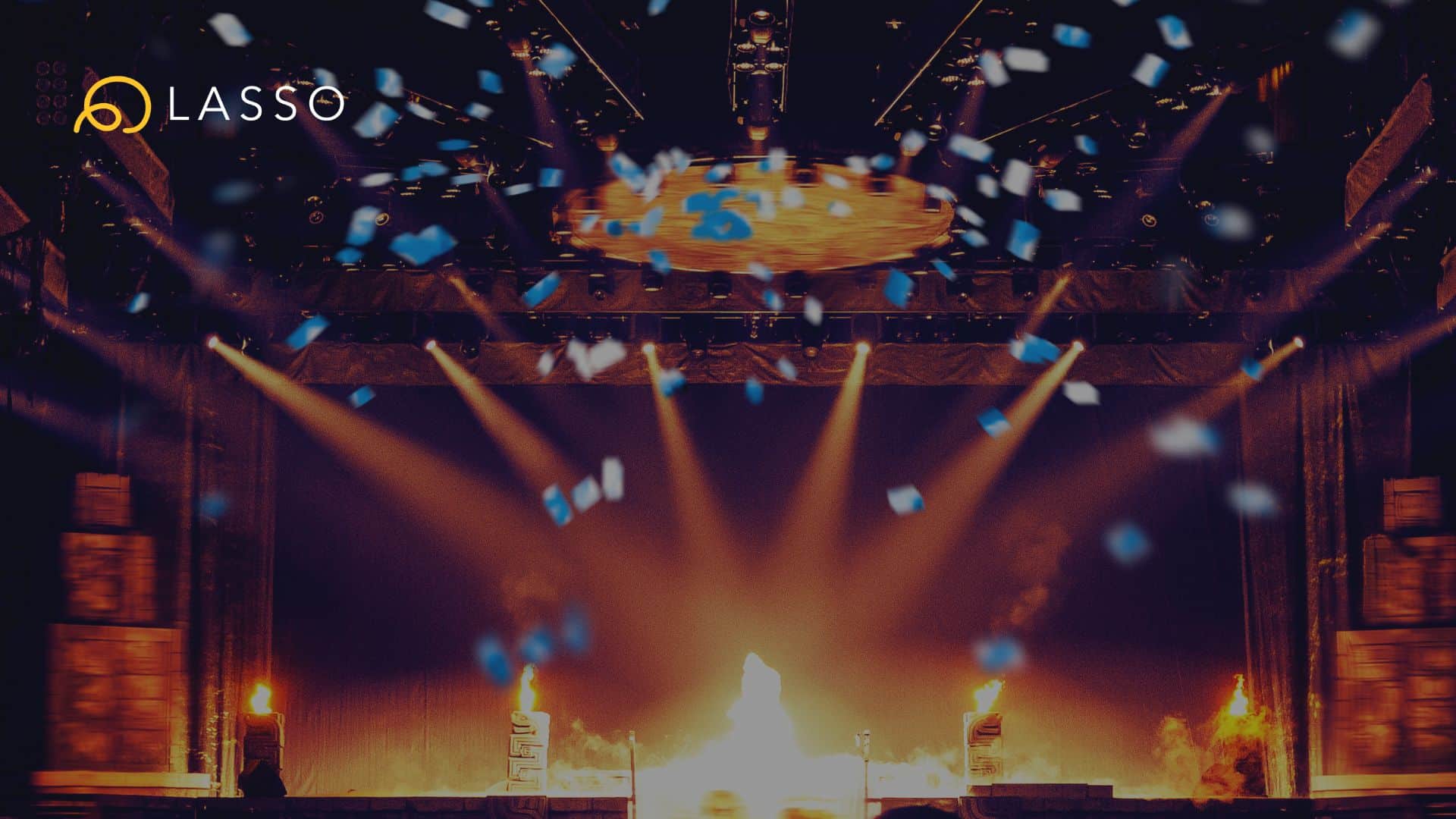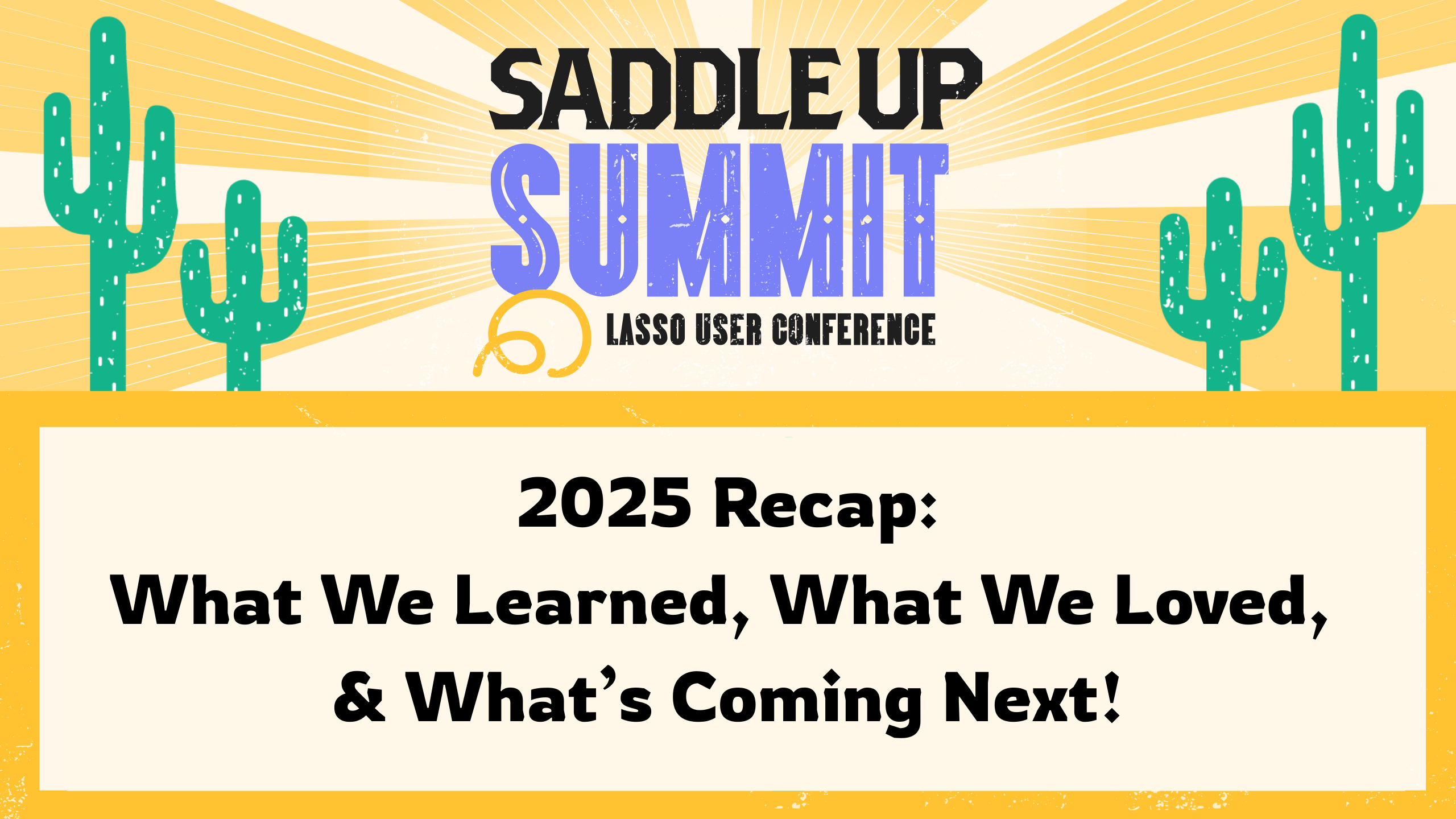Never get lost in your cue sheets again! With ShowCaller tracking, everyone can easily follow the ShowCaller as they advance through the cues. This is great for out of order rehearsals or jumping from one show to another. The ShowCaller tracking feature will automatically advance any crew member who is tracking the ShowCaller to the next cue.
How to appoint a ShowCaller:
- From the Home screen, select the show that you’d like to assign a ShowCaller for.
- Once you have selected a show, locate and click the Crew link in the left navigation menu.
- Click the Blue Invite Crew button and then type in the ShowCaller’s name or email address in the directory, locate the individual and click the + next to their name and finally select the Send Invites button in the bottom right (note if the user does not have an existing shoflo account, you’ll need to type in their email in the lower left field and select Send Email Invite, this will invite them to your show).
- Once the user has been invited, you can change their permission level to ShowCaller using the drop down menu.
How to track a ShowCaller:
- From your cue sheet, locate the Tracking Toggle in the bottom left of the screen and click it to turn it on.
- Then select a ShowCaller to track from the drop down list located to the right of the Tracking Toggle.
How to broadcast your position as a ShowCaller (3 options).
First, make sure you are set as ShowCaller (if you just added yourself as a ShowCaller, you may need to refresh your screen for the change to take effect).
- Select any row or cell in the sheet and press (alt+T) to begin tracking at that item.
- Click the COG wheel located at the far left of any row, then select Track Item.
- Advance to the next row by hitting Spacebar, or track back to the previous row by doing Shift + Spacebar.
Learn more about Crew Permissions.