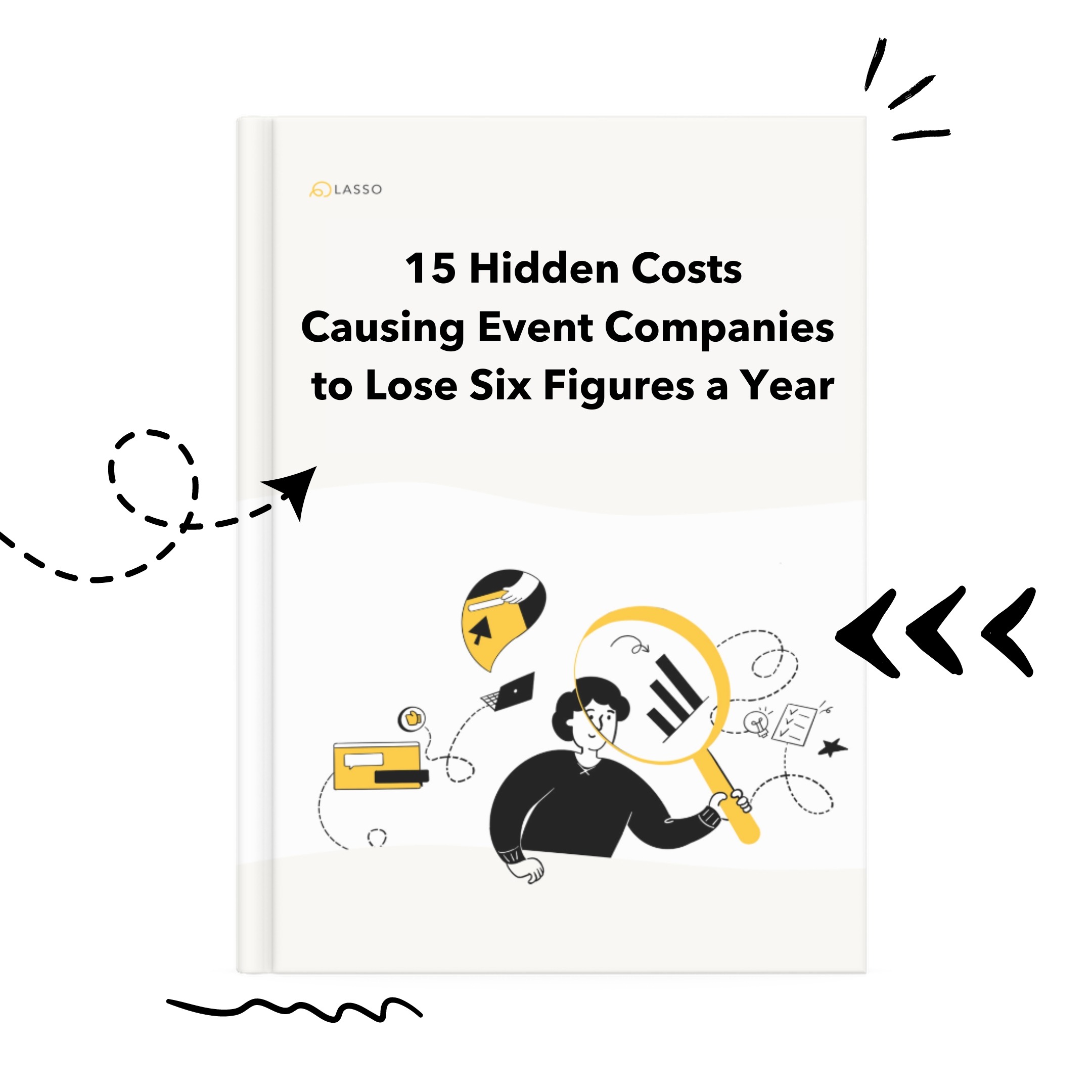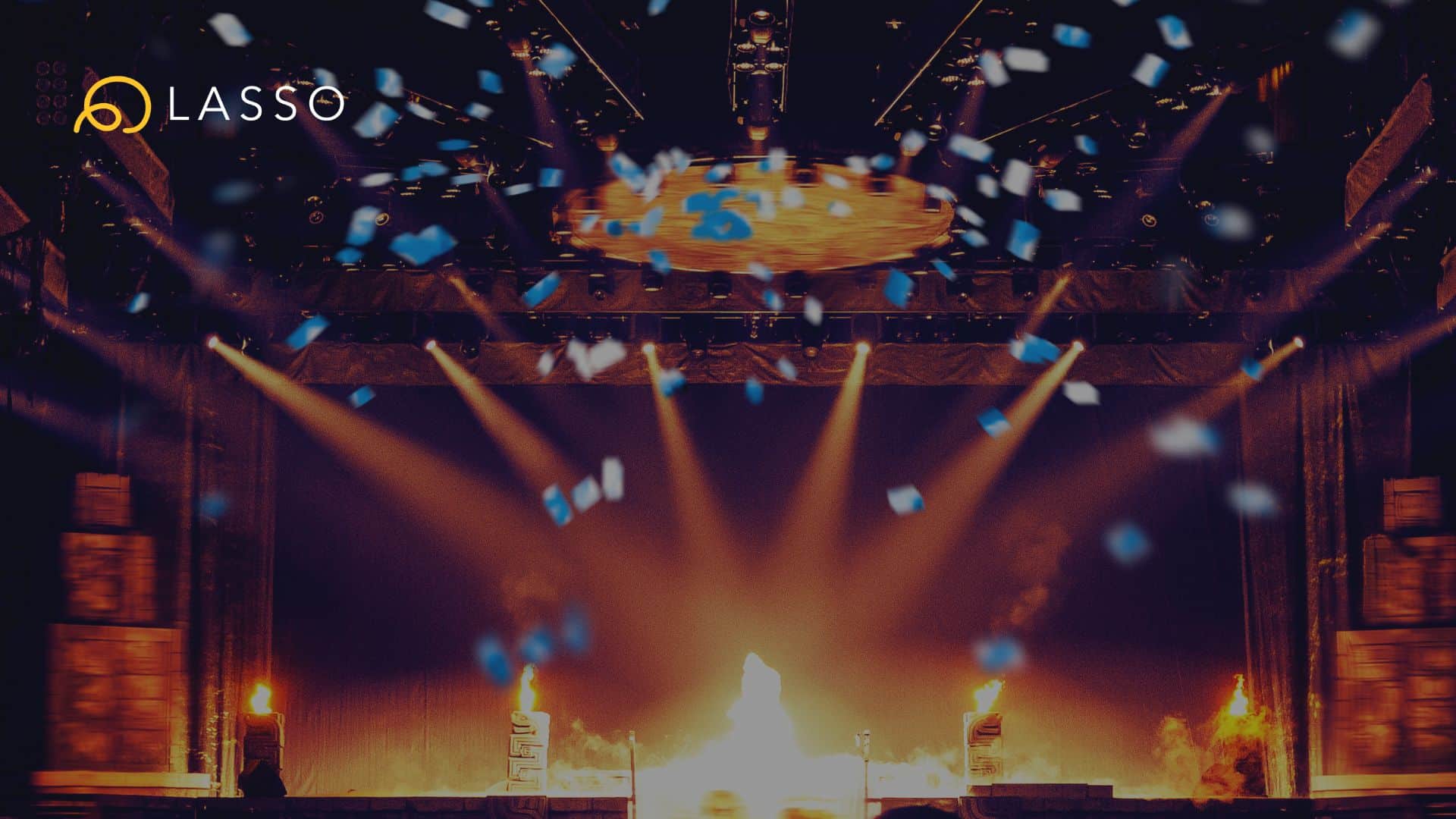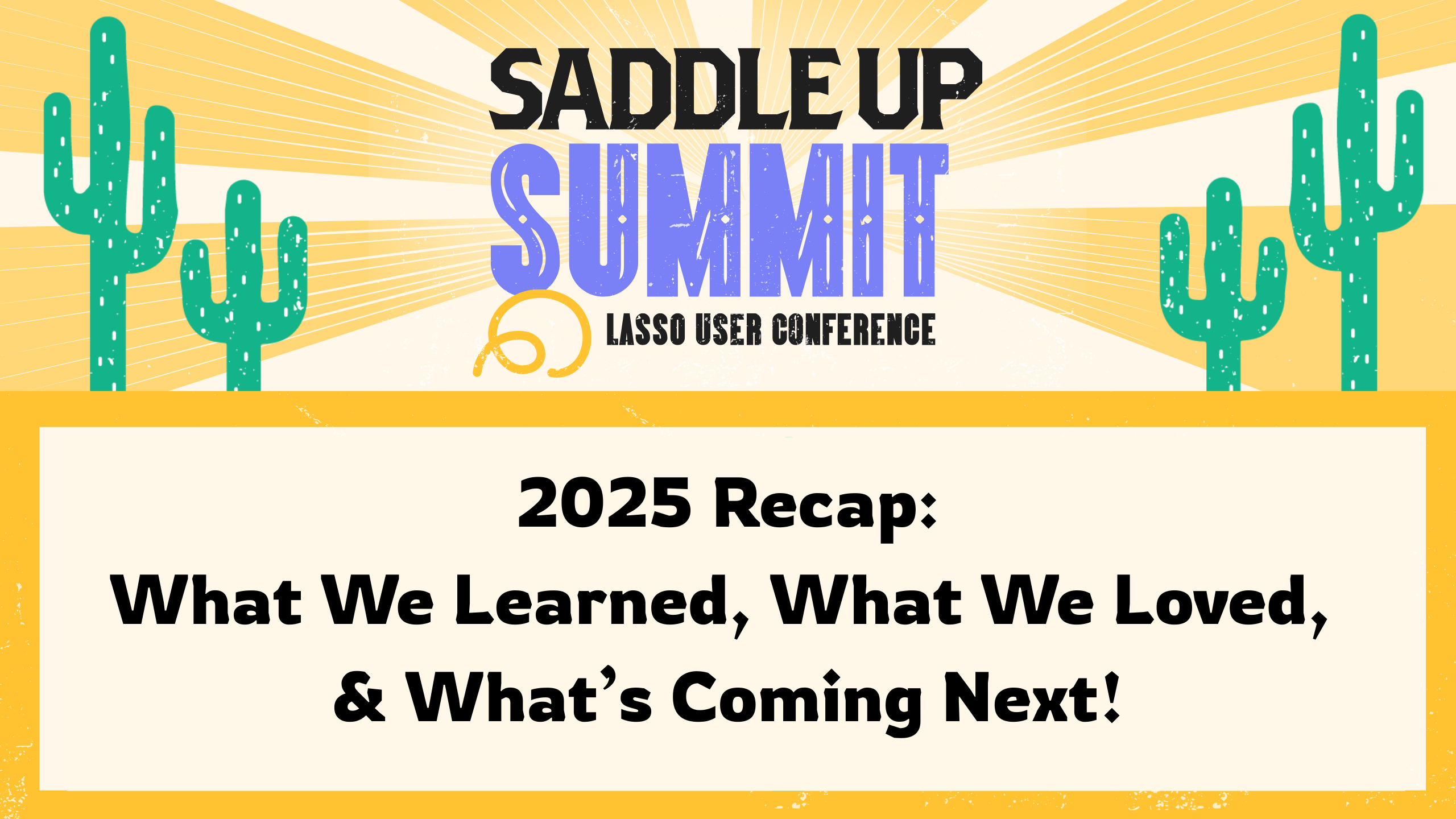There are three total preset time display options for your shows, schedules, and lists inside of Shoflo. Sports customers in particular will really enjoy the new “Clock time” format which we designed to closely resemble a scoreboard countdown clock. Here are the three options:
Preset time
Preset time formats as MMmSSs. This means that for example, a preset time of 90minutes and 30seconds will display in your shows at 90m30s.
Clock time
Clock time formats as MM:SS. This means that a clock time of 90minutes and 30seconds will display as 90:30–just like a court side scoreboard clock would look like!
Six Digit Time
The seasoned veterans of Shoflo might remember this time, which displays as HH:MM:SS. This means that a six digit time of 90minutes and 30seconds will display as 01:30:30.
Here’s how to choose between those options: