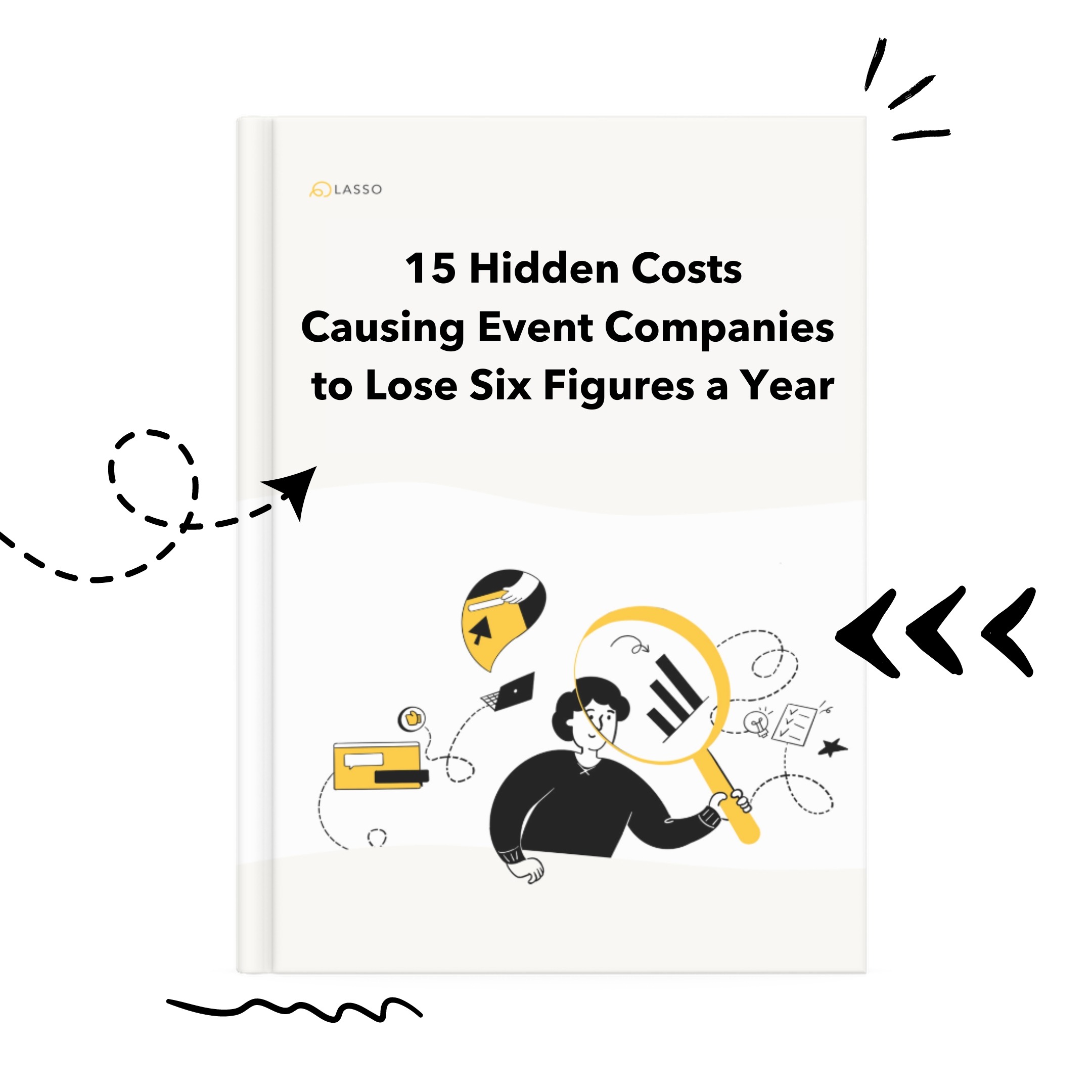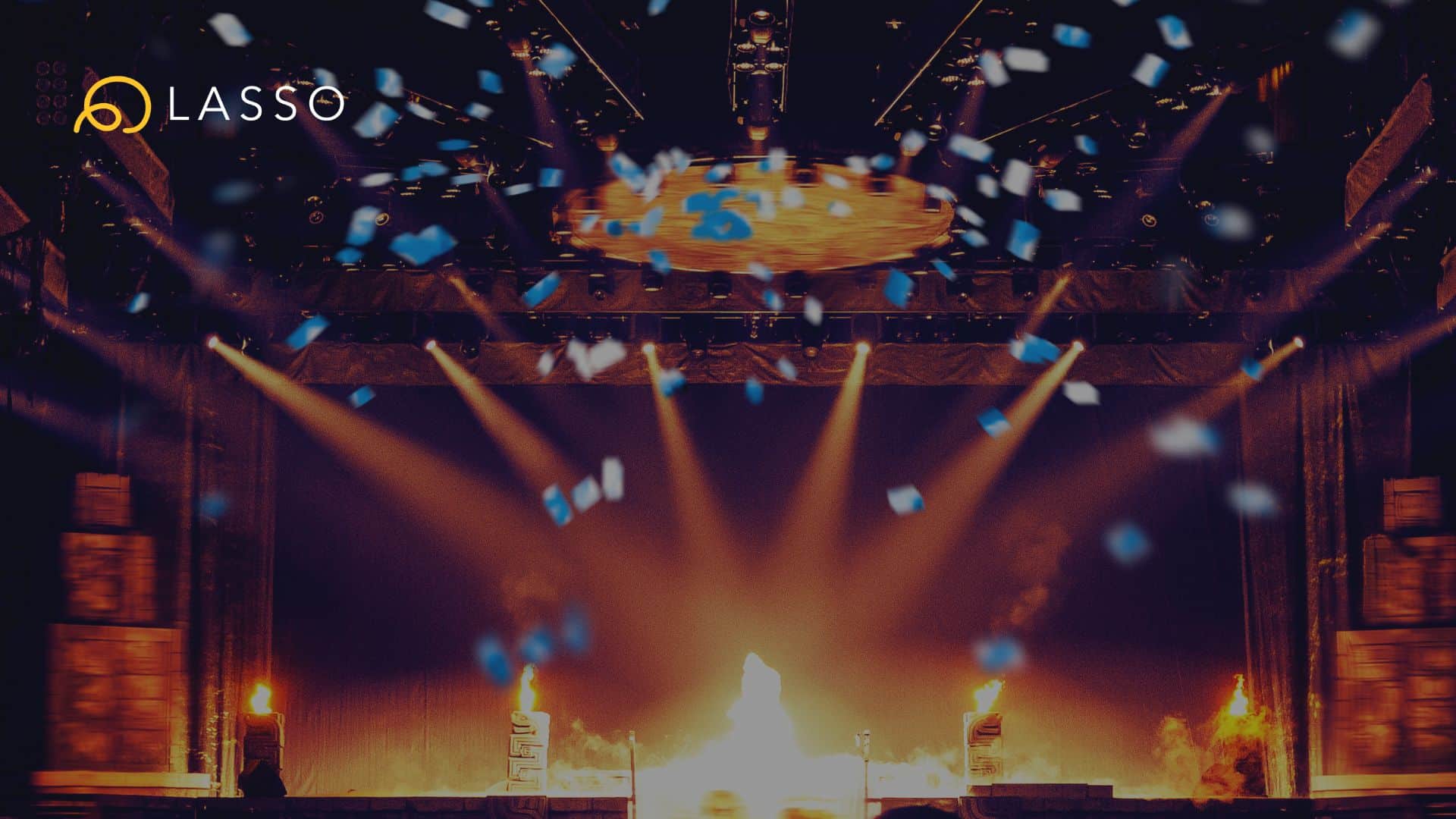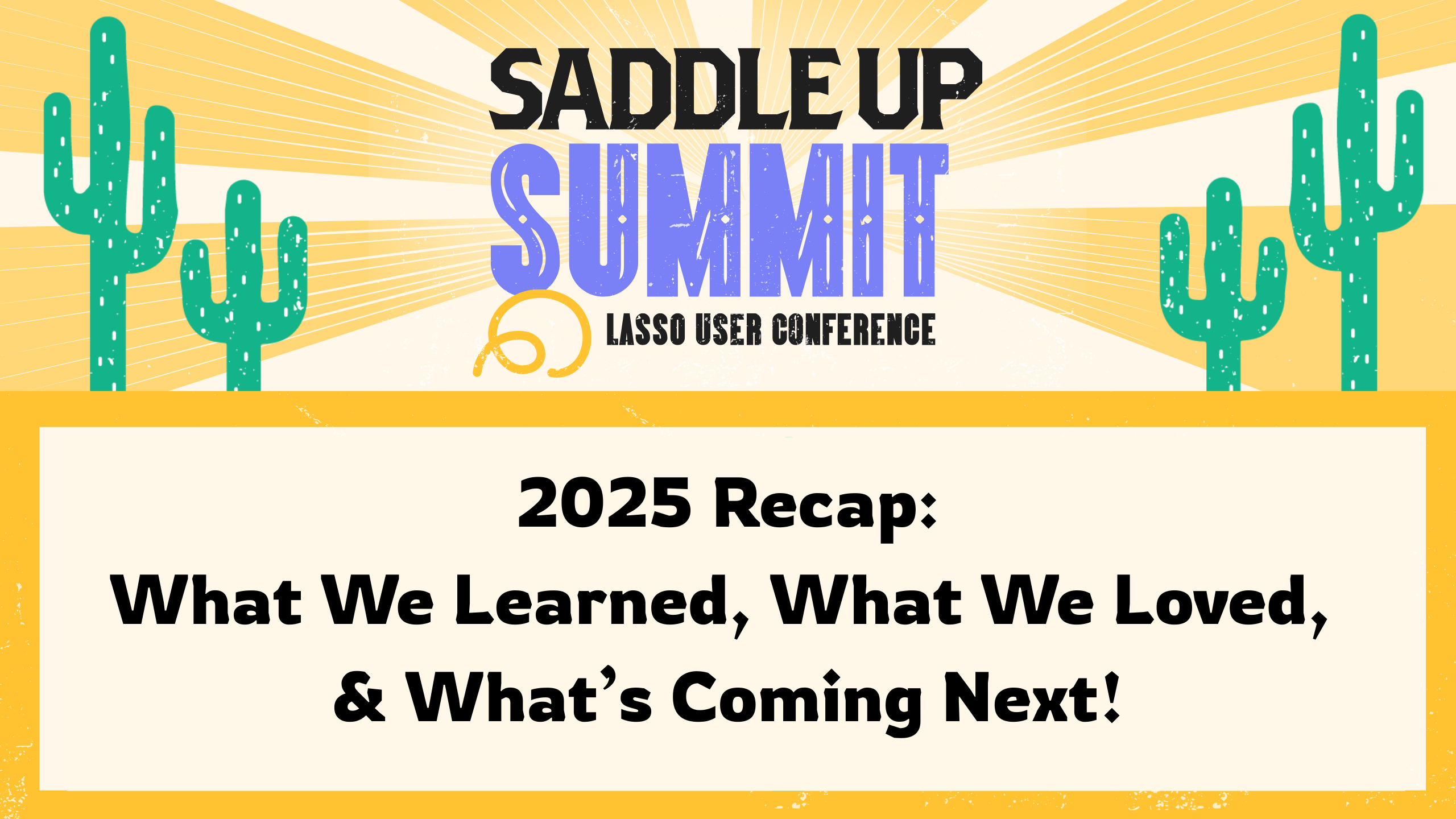Docs is Shoflo’s built-in cloud file storage. You can find Docs on the top right of the event page. Despite its name, Docs is not limited just to document files, but accepts many files types such as images, audio files, and videos. We know that your event likely has supporting files that don’t belong in a cue sheet, but are still needed for your crew’s reference. Our users often include documents like stage renderings, seating layouts, contracts, directions or other supporting files like audio, video or graphics files.
Docs are saved on an event level. Any files that are uploaded will only be visible to crew members on that specific event and not to any other events. Any files that are uploaded will be accessible to all users on that event, including those with read-only permissions.
In order to upload a file to an event, you must have either the Admin or ShowCaller crew permission. To upload a file, first click on the Docs tab on your event page. Then click on the upload button on the top right of the event page. From there you can either drag files to the “+” icon or click “Upload more files” to browse your computer. You can upload up to 5 files at a time with maximum size limit of 100MB.
Interested in learning about other useful features? Check out Crew Permissions.